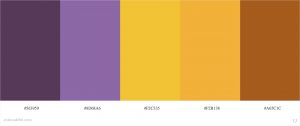Portfolio
A portfolio is a website/blog based collection of a persons work, projects and videos all in one place. A portfolio can present your work in neatly forms, and is a great place to store all you work in one area. Employers can look for portfolios so they could see what kind of projects you have taken on in the past, and the range of skills within your work.
I can build up a portfolio containing my personal and university projects so I could present myself in an efficient and unique way, and also store all my work in this one space.
When first starting to build up a portfolio, I did have a preference for a website designer such as WordPress or wix. I liked the idea of designing my page and showing more my character, and interests within the work I do. I first went to research some portfolios and find ones that will Inspire my creation.
I looked for artists that I enjoy, and researched what their portfolio look like. This gives me an idea of what pages to include, what layout to choose, how to introduce myself, and so on.
http://www.marielumart.com

The first portfolio I found was for Marie Lum (Puccanoodles). Marie has set up her website to showcase her personal and professional work as an animator, and story artist. She includes categories on her first page – for storyboards, illustrations and more. Her professional page includes her pieces from each show she has worked on – Infinity Train, Craig of the week. She includes an about page writing about herself and her contact information. In addition, she has a page showcasing her resume of her work experience. It is a very easy website to navigate and looks clean.
https://melmurk.com/work

This next portfolio is for Mel White. Mel’s first page includes all their work in categories like Illustration, animation, character design, then projects below called Cockroach girl, Elar Institute, and more. They include an About page writing about themselves and their contact details. There is a contact page for their emails, and a page showcasing their resume of their work experience. Mel’s portfolio is very simple but brings out their work in a clear, big visual to it. They also include an animated name logo that catches attention.
http://www.ashleycaswell.com

This last portfolio is for Ashley Caswell. Ashley showcases their illustrations on the first page, Comics that they have posted on media on the second page, and design projects for books etc. on the third page. They include an about page writing about themselves and their contact information. They also link their store as a separate page, which brings us to their Etsy store. Ashley’s portfolio has a neat look to it and they also include a vibrant illustrated logo.
I started making my portfolio on the website builder, Wix.com. I tried a few website builders however Wix was a lot easier to use and has more options to customise the website with.

I made an account, set up my domain, and started setting up the pages of my portfolio.
I made a Home page, an About page, an Animation page, and a Projects page. This way I was able to show each of my different kinds of projects (illustration, animation, 2D, 3D etc.), and I was able to introduce myself/provide contact details.

On the home page, I placed in my strongest illustrations to give people a first impression of my style and skills. I used a gallery feature to import all my images in, and organise them into a collage.

The wix builder was great for aligning my images and text around the page. It was easy to pick out a nice font, and a colour for each text, and made sure it was repetitive throughout the portfolio.

For my animation page, I was able to import my videos from Vimeo and they would appear in a nice format. I included my uni projects ‘Antenna met you’, ‘Cyberpunk world’ and my college project ‘Audiovisuals’.

Lastly I added in all my work pieces from university projects into the last page, as different animation roles etc. Concept art, 3D Modelling, Storyboarding. I used the same gallery feature from the first page and arranged them in an order. I used a different gallery layout to present them.
After a few adjustments and finalising, I was able to publish my portfolio and use it as a real website! I think it is a nice way to present my work, and finally having something such as this website makes me feel better about sharing my art. It is presented neatly and there’s always room to add more projects in when I can. What I could do in the future, if I’d like to stick with a website builder portfolio; that I can pay for my own custom domain, and get rid of the adverts and watermarks that appear on free accounts. It would make my page more professional and presentable.
Here is the link to the portfolio: https://daynke.wixsite.com/daynakeaney


Sources:
https://daynke.wixsite.com/daynakeaney
https://melmurk.com/work
https://melmurk.com/work
http://www.ashleycaswell.com
Aswell as this portfolio, my tutor also suggested I should present my work in Artstation.com. This is an art website for showcasing portfolio work and personal projects. It is an efficient place to interact with other artists in, and be seen in the view of studios and project organisers etc. I first looked around art station to get used to the platform and figure out what way do people showcase their work. I had a look at some peoples profiles.

Source:
https://www.artstation.com/?sort_by=trending
https://www.artstation.com/daynke
https://www.artstation.com/nomansnodead/albums/all
https://www.artstation.com/mchahin
This Artstation portfolio is by Dipo Muh, a freelance Mechanical Designer. He designs mechanical tech, gadgets and vehicles. The way he has organised his portfolio, is by assorting each project into the type of mechanic they are, for example, armed, winged and wheeled. For an artist that specifically focuses on a topic such as mechanics design, this is a great way to showcase your work; enhancing your greatest skill.


This Artstation portfolio is by Mohamed Chahin, a 3D artist/ Illustrator. Mohamed works within 3D Art and specialises in many parts of the medium. To be able to show them all, he has organised his portfolio by assorting each type of project into an album – such as all his sculpting work, his FX work, 2D characters etc. For an artist who dabbles on multiple mediums, it is great to showcase your work; presenting all you have experimented with.


I can see that some profiles, such as Mohamed Chahin’s, I can organise my work in categories like 2D, 3D, Animation, Illustration etc. I can also post individual projects with multiple images, links, and videos into one. In addition, I have seen in other portfolios they include a personal/fan art section for their own enjoyment too. This all helps to know how I can showcase my work.

I started importing all my work into Artstation in the manage portfolio menu. I added each project in separate posts that will help keep my projects organised and tidy.

My albums for what each medium my projects are listed on the right. I dragged in each project to where they fit best e.g. ‘Cyberpunk world’ – goes into ‘2D’ and ‘Animation’.

In each project, I added in each piece of work I made into the post in various ways. I could upload images, videos, links from Vimeo, links from sketchfab and more. These were simple to place in and I could reorder the work in the order I preferred.

I was able to add a thumbnail to my project from here, and I was also able to add the project to my albums from here too.

In addition, I could also categorise the project to a medium I used to make the work. I was able to choose ‘Digital 3D’ and ‘Animation’ to label my project.

Lastly, I went to edit profile, and edited any information that was needed. I was able to link my showreel, add what my skills are, and add what software I use.
I completed this with each of my projects, rearranged them on my page to the position I preferred, and Saved/published my page. Below is the final result.
Although the website builder portfolio is a nice way to showcase my art, Artstation does a lot better job in letting me categorise my work into their own projects. It has lots of options to let me present my work, and has options to add in contact information too. It is a nice website to look around, and I am excited to discover more artists here. One thing I wish I could do, is add some more details like my CV, or a customisable portfolio site. However, that is for an upgraded version of Artstation that requires a subscription. If I am more drawn towards Artstation in the future, I could possibly look into upgrading so I could showcase myself in a better form.
Link: https://www.artstation.com/daynke