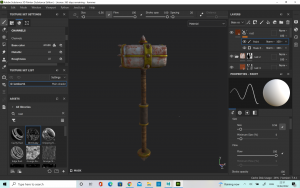This final assignment was filled with a lot of struggles as I tried a lot of different techniques which I was still getting used to.
Initial Designing
Initially, for the well base I started by creating a cube primitive, which I beveled, duplicated and stretched, before duplicating again to create a line of 6 bricks. Then, I used a non linear deform tool to create a circular shape. Then, I duplicated this and layered it up until it resembled bricks.


However, it was later pointed out to me that this would result in quite low quality poly when it came to texturing so I decided to change it and create a well shape using only one cylinder primitive and extruding. This worked better when it came to substance painter as I was able to add in my own texture of a mossy brick wall and apply that to my well base.
For the water in the well, I used a cylinder primitive which I fitted to the right size in the well and applied a blinn material which allowed me to change the colour and transparency. Unfortunately, I did not realised that this transparency would not carry over onto sketchfab as it was not exported in the right style, but I did still like the colour which was created and how I was able to get it to look like there was light coming off the well in the end.

The next part which I worked on was the supports of the well which would hold the roof. These were very straight forward as it was only a cylinder primitive which I manipulated to the right size, and most of the detail would come from the texture on these. What I only realised after I had completed the model and was unwrapping it was that it would have been easier to make one support, unwrap it and then duplicate it but I will know for the next model.
The roof and the walls of the house proved to be quite challenging as I was not used to creating smooth bends. I did a lot of manipulating the vertices in order to create a nice shape for the front of the house. The roof was also very challenging and I had some problems with beveling. I managed to create quite a few N-gons in my object which is obviously not what you want and so I have to figure out how to fix these, by using the connect tool the bridge tool and deleting cuts. I was thankfully able to work it out in the end and get rid of all the N-gons.






The pebbles were a very big part of the model but they were also quite difficult to get right. I made them by creating a single sphere primitive and then editing the vertices to make it look like a pebble. I wanted each pebble to have a bit of a different look to them so I changed the size and rotation of each one slightly to make them a little bit less uniform. This was taking a long time, and I finally realised that I could group the stones and then duplicate them and move them around the sides of the model. This was much quicker and it didn’t look too uniform.


Once I had done the pebbles I decided to create the branches using the sweep mesh tool. It was quite difficult to get each branch to go where I wanted it to, as it would sometimes cut through the roof or the wall. Eventually I was able to get all of the branches placed where I wanted but it was not without it’s challenges. sometimes I would have trouble when it came to beveling the tree, and N-gons would be created which I would then have to go back and fix. There was one branch where this was so bad that I ended up deleting it and doing it again which I think worked out for the best as the final one was much smoother. Another problem I had was that the end of the branch would be a gaping whole on the side which I had not tapered and so I used the shortcut to close vertexes. Sometimes I closed them to the middle which was fine as triangles were created, but a few times I forgot and just created one face which left the problem of N-gons. Thankfully I was able to remember this and fix them. When I was finished I was very happy with the placement of my branches.




The mushroom was quite hard to create as I knew I wanted it to be very smooth and round. I started with a sphere primitive and moved the bottom half of the vertices upwards using the soft blend tool. I was really happy with the shape I created for the top of the mushroom and so I moved onto the mushroom stalk. The stalk was easier to do as I just had to create a cylinder primitive and remove the bottom and top faces (As they would not be seen and I already had a high polygon count). Then, I inserted some more edge loops to the middle of the shape and pulled them inwards to create a dip in the middle. This combined with the top created a mushroom shape I was happy with.



Finally I created a bucket to go alongside the Well. I used the sweep mesh again to create the branches to hold the bucket and controlled the vertices to make the shape how I wanted. Creating the base of the bucket wasn’t too difficult as I simply extruded a flattened cylinder primitive and then beveled it but I did have some difficulty when it came to creating the metal to wrap around the bucket. In the end, after practicing a few times and not getting anywhere I asked for some advice and was shown how to use the NURBS circle tool to create what I was after. I was then able to duplicate this first one and move it to the placement I wanted.
UV unwrapping
UV unwrapping was where I had quite a few difficulties as I have still not got completely used to where and how to make the right cuts and unwrap a model. One of the major and time consuming problems I had was that I did not unwrap my pebbles before I duplicated them and therefore I would have to unwrap each one individually. Thankfully I was shown a trick to transfer attributes onto the different stones which sped up the process. However, I still had a few stones where this would not work and therefore I had to unwrap these separately. Once I had finally finished this, I grouped them all together so that they were in one space on the uv map.
I had a similar problem with the supports as I had not unwrapped the first one before duplicating but this was a much easier fix as it was a simple primitive. For this one I decided to delete the supports, make one again and unwrap it first before duplicating. This was easy to unwrap as it was a simple shape and I had already deleted the faces at the top and bottom which would not be seen.
Most of the other shapes were simple enough to unwrap but I did have some problems when it came to unwrapping the bucket and the windows. I struggled a little with these because of their shapes and knowing where to put the cuts. Some of the unwrapped UV’s looked a little messy and it was hard to get them straightened out. Whenever I struggled to unwrap a shape for a very long time, I ended up deleting the UV map and trying again which thankfully helped me to clean things up a lot.
Substance painter
Substance painter was a lot of fun as I was able to add textures and really bring the model to life. I was sure to re-watch the lecture tutorials a few times before getting started so that I was clear what I was doing.

For most of the parts of the model I used textures and materials which were already included in substance painter but certain areas I wanted to bring my own textures in, such as the pebbles and the well base. This allowed me to have the look that I wanted, without having to work with what substance already provided.


I did make the mistake on the first element which I tried to texture of not exporting the texture as a sketchfab file but I realised this early on and was able to do it again.
One element which I was really happy with was the door knocker I textured in sketchfab. Using a paint layer and the the paint brush of a hand I was able to add a tiny little detail to my model where it looked like a fairy hand on the door knocker. I really think this tiny detail helps to sell the story of the model and I was very happy with it.


The mushroom was also fun to create in substance painter. I wanted it to have a very organic feel to it, so I ended up using the skin material to create the texture of the musroom. I used to different ones for the bottom of the musroom and the head as I wanted them to have slightly different surface textures. For the base, I changed the colour to a cream/ white colour and for the top I used a red colour for the mushroom. I also played with the roughness on the top of the mushroom as I wanted it to be quite detailed. Overall I was very happy with it.


For the roof I tried a few different textures before I found the one that I wanted. Initially I wanted to put some dust on the roof so that it would be a little more detailed. However, once I had created the substance painter texture and uploaded it to sketchfab I wasn’t so fond of it. The dust sort of took over the roof and it was a bit too much so i decided to go back and create a new texture in sketchfab which would not be so overwhelming.

SketchFab
Uploading the model to sketchfab had a few challenges of it’s own which I had to work around. For example, when I uploaded one of my models, there was still a branch which I had deleted from my Maya file which was showing up on sketchfab. It would also not accept the texture from the branches I had done on substance. I ended up having to reopen the Maya file, freeze the transformations and delete by type history before reexporting it into an FBX file type. This did solve the problem but it resulted in me having to do the textures over again.

I also had an issue where not all of my textures would load, particularly the branches. However, I found that by reuploading the file and starting again I was able to fix this issue. When I had imported all of my textures I was able to look at the different effects such as bloom and colour balance to make my model look as finished as possible. I set the environment to ‘Muir Wood’ as I thought this would be an excellent setting for my Fairy Well. I also adjusted the vignette so that there was a little bit of a shadowy blur around the model. The element which I liked the most about the finished model was the bloom tool. Through this I was able to create a look of sunlight hitting the water in the well and creating quite a whimsical atmosphere. Once finished, I was able to just hit save and publish to upload my model.