























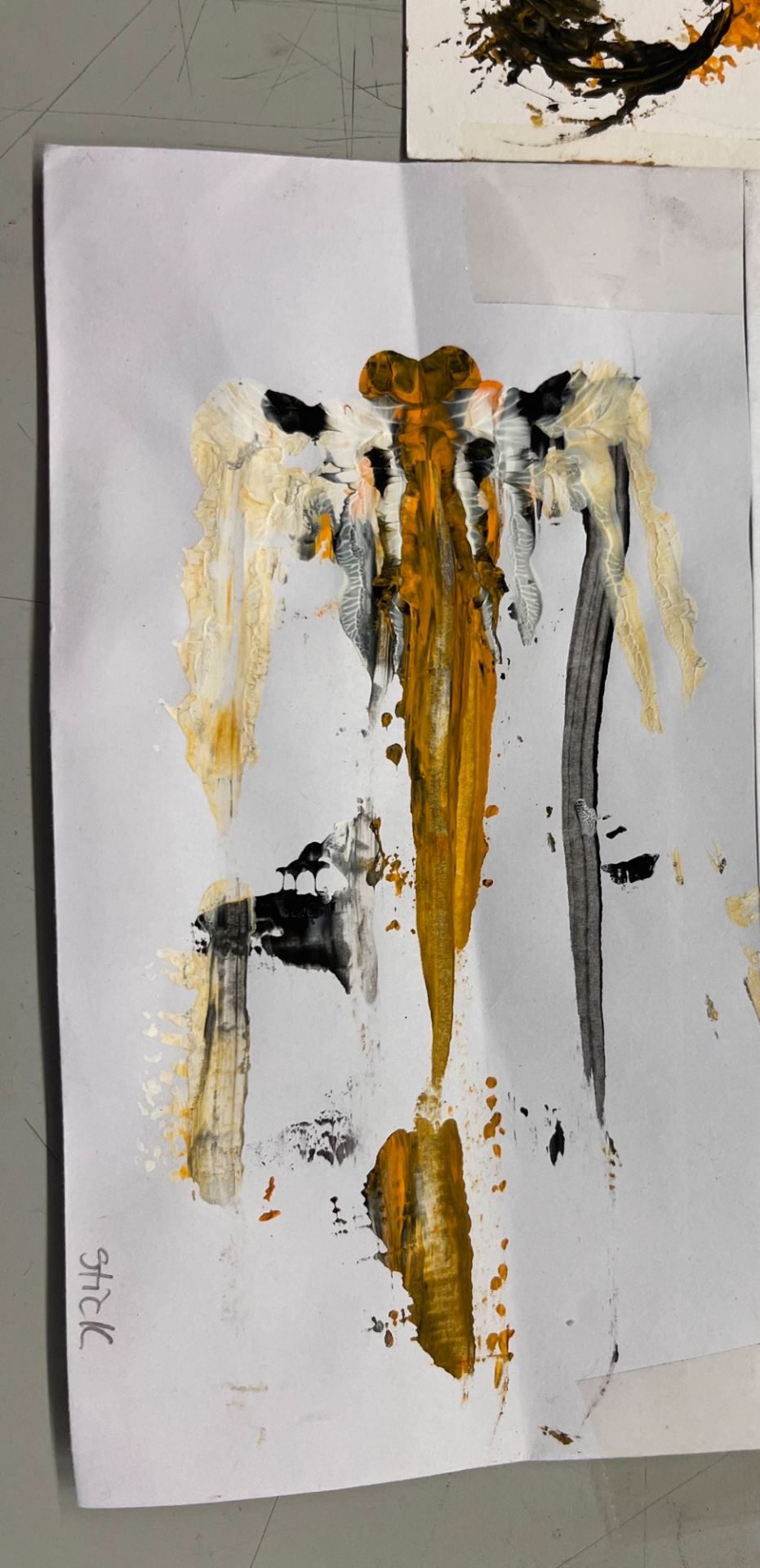



























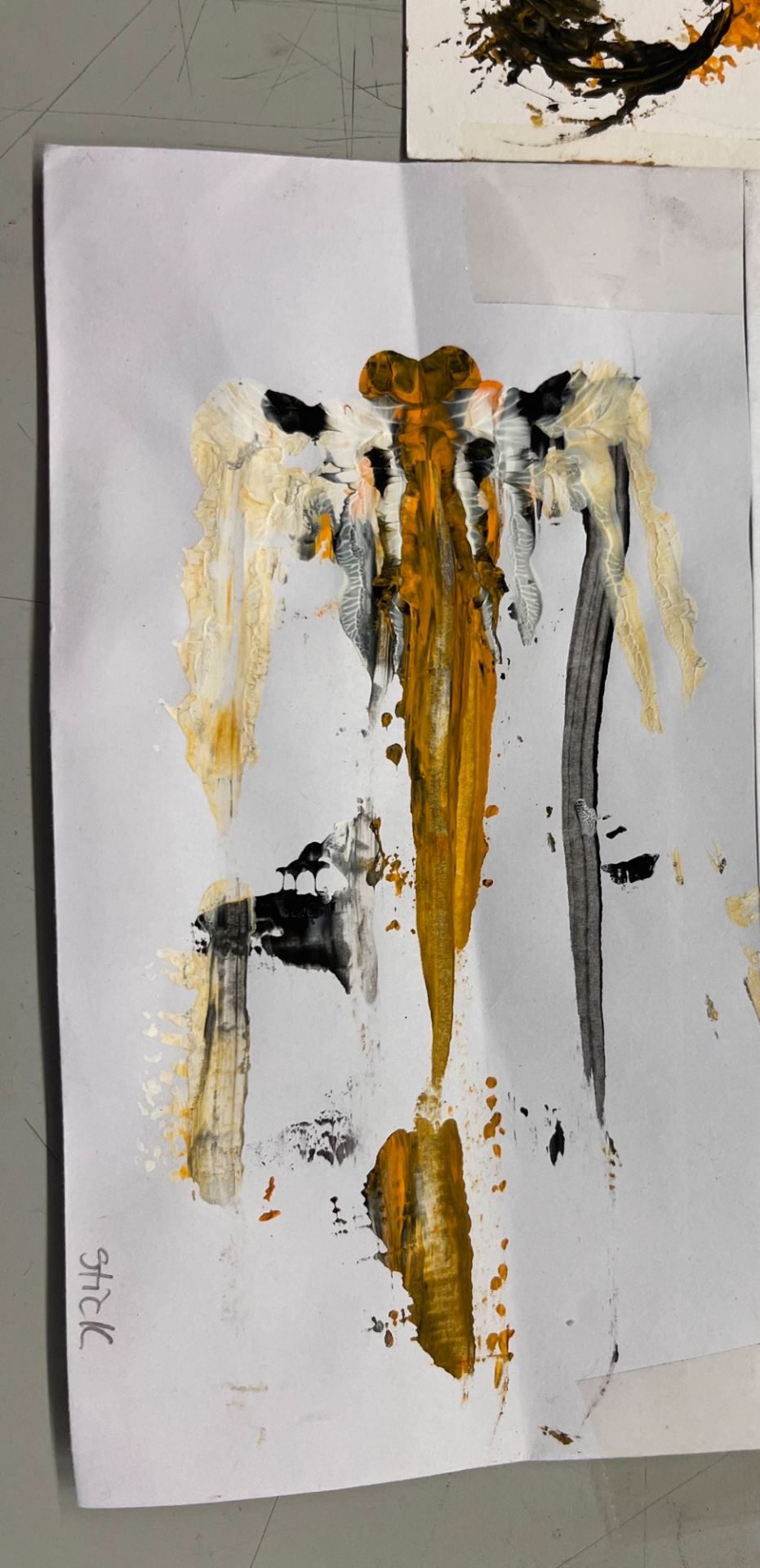



This is the place for you to upload images and catalogue your progress. On the front page (where you are now), your posts will appear in chronological order, newest at the top, oldest at the bottom.
To help you and your lecturers navigate your posts, you need to assign to the right category to each new post (see the post below this one to learn how to create a new post).
The menu at the top of your blog lets you select a category and look at the posts in that category alone.
Choosing the right category is extremely important. If you don’t choose the correct category for your post, your lecturer will assume you didn’t post any work.