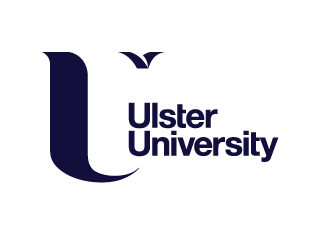In this week’s workshop, I learned about the elements involved in texturing and UV mapping.
Texturing (the process of adding texture to a shader or material) affects the characteristics of an object, for example how reflective, shiny, or transparent the object is. In animation there are two common ways of achieving texture: (1) amending the specular value to determine the level of glossiness, or (2) the metal value which determines the level roughness, with most textures falling between completely metallic, or not at all metallic.
In practice, textures are applied by using a 2D image mapped to the surface of the model and, as the models are 3D, they need to be unwrapped first by ‘cutting’ on seams and flattening the object out. 2D images of textures can then be sourced from outside Blender, and UV mapping used to identify what part of the texture to use, and where.
So, to help learn and practice this process and understand the relationship between the faces of a model and the UV map, this week’s tasks were to add texture to existing models of a dice, a Coke can and a hammer, from resources that had been created ahead of time and could be downloaded from the Learning Contents tab in Blackboard.
A Dice
With my UV editor open and a vertical split on my screen, a flat map of the 3D shape was produced in the UV editing window, by simply selecting all of the faces of the cube. The image texture for the dice was then imported from the saved files as a new material, but once applied, appeared on both the model and UV map in a haphazard way.
To rectify this, using UV sync selection, the individual faces which form the flat net of the cube were moved within the UV editor screen to their correct location where the opposite faces add up to 7, and position on the dice. The squares must be moved to fit the image, instead of the other way around, as the texture image cannot be manipulated.
The edges of the dice were then bevelled to produce a more aesthetically pleasing result, but generally edits should be avoided after texturing.

A Coke Can
Following the same process, the model and image texture file for my Coke can were imported into Blender, with the objective this time of adding a metallic texture to the can, and a logo sticker to its central faces.
To achieve this I created two new materials; the first a grey metal where the metallic texture was created by increasing the metallic and decreasing the roughness values.
The second new material, the Coke can sticker, was produced by selecting the central faces of the cylinder, and importing the image texture provided as a base colour. The image appears as a flat rectangle in the UV editor screen, which can then be wrapped around the mode.
Initially, as the texture image wasn’t calibrated, only half of the image was applied to the surface of the selected area. So, to rectify this and apply the image to the whole can, the faces of the cylinder primitive needed to be adjusted in position to match the image in the UV editor.

A Hammer
The final and most complex task was to use UV mapping to texture a hammer with two materials; metal and wood.
The process was a little more complicated than before as I now needed to mark the seams to ‘tell’ Blender where to cut when unwrapping the object, and apply a checker texture, comprising as best possible of perfect squares, to ensure that my textures will be evenly applied.
So, with my UV Editor open, using a UV project modifier to show how Blender would translate the object, following the natural breaks and edges to the best of my ability, I marked the seams of my hammer, and with this done, unwrapped and flattened my model, before then arranging my islands into material groups of either metal or wood to make the texturing process less complicated. Good advice when mapping objects that don’t have obvious breaks or edges is to mark seams somewhere a little hidden, or where a change of shape is happening. When unwrapping an object it is also better to seek balance between easy unwrapping, and the outcome once the texture is applied.
Next, I exported the UV map layout into Krita, where I applied my wood and metal textures from the resources provided. Once happy, I then exported the texture map (also sometimes called an albedo map) back into Blender as a png, and changed the checker texture into an image texture. I then applied this as the base colour, and voila, my hammer now had the correct textures, in the correct places. Finally, before rendering my hammer, I added a background, light source, and camera, and made any necessary adjustments to rotation and scale.

Having now completed these UV mapping and texturing tasks I feel happy with the UV mapping and texturing processes, and am looking forward to using these more.