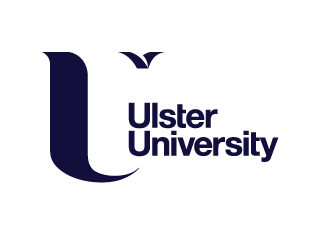For week three’s assignment, I was asked to create a 3D model of a Zubat; a nocturnal, chiropteran, Poison/Flying type Pokémon found in dark caves, first introduced in the Generation I games.
Being a Pokémon fan, and my brother having avidly collected the cards, I was quite familiar with the character and eager to start the project, especially as this Pokémon is one of the simpler designs.
The first step was to find a reference image that could be used to assist the modelling process, with the source chosen an official render of a male Zubat. I say male because they have larger fangs than females; a small detail I know, but important to remember when sculpting.

On opening Blender, I dragged and dropped my reference to create a new plane object, before scaling the image to size and rotating it until it was central to the Z-axis. To lock the image in place, and ensure I don’t accidently select it while creating the model, I turned on the ‘Selectable’ restriction toggle, and activated the respective filter.

At this point, I also activated the orthographic view within the programme, which allows me to directly build on top of the reference and check the scale and position of my model’s constituent parts.
I began by adding a UV sphere as the basis for the torso, which I then scaled up and moved to match the reference image.

The general shape of the head was then created by selecting the top of the sphere and moving it to a higher position, before adding loops, bevelling, and scaling the shape to the correct proportions.

Next, as I intend to use a mirror modifier to reduce the probability of N-gons and replicate the mouth on the other side, using the Knife tool in Edit Mode I cut half of the mouth opening, removed one side of the model, and added a mirror modifier to the X-axis, before then selecting and removing the faces inside.



To produce the lip, I first cut around the mouth, before selecting the edge loop to help identify any N-gons created while using the Knife tool that could cause issues late on. Finding none, to make modelling easier I applied a Subdivision Surface modifier to smooth the entire body (Levels Viewport 3) and began shaping the interior of the mouth by selecting, and extruding the bottom edge of the opening inwards, before next scaling it down, and adjusting its position to close the gap. Having previously applied the mirror modifier to the body, the inside of the mouth was already smoothed, so all that was left to do was to quickly check that the completed body was positioned correctly on the x-axis.


Next came the ears, which I created by selecting and extruding specific faces at locations on the top of the body to the correct length, and adding a loop to enable these to be expanded outwards to form the outline of the ear. This region was then bevelled and scaled to match the outer ear of the reference image. Afterwards, the inner ear was created by selecting and insetting the faces on the front view, and extruding these inwards towards the ear to create a curved surface. Finally, to ensure that the overall shape and proportion of the ears were true to the source image, I made a few minor adjustments.

The legs were then produced in a similar way by first selecting and extruding sections of the underside of the body into a decagon using the Vertex Slide tool to create a point from which I could easily extrude further from the inner faces of the polygon base.
Having achieved the required length, I then set about creating the correct shape and proportions by scaling down the appropriate areas and bevelling the pointed end to appear less sharp. Again, as a subdivision surface modifier had been previously applied, the leg was already smooth but, to give a more natural appearance, I finished by adding a bevel which also smoothed the faces connecting the leg to the body.


Now for the fangs, which were created by adding and modifying a cone mesh. Using orthographic view, I significantly rescaled my cone, and overlaid it on the source image before deleting the bottom face and extruding it downwards. I then bevelled the mid-point loop, before shading the fang smooth, and applying two subdivision surface modifiers, one with a single level viewport, and another with two to give the fang a more rounded appearance. This fang was then simply duplicated, and rotated to create the upper fang. Finally, to apply the mirror modifier, both fangs were joined to the body using the Control + J shortcut. At this stage it’s important to remember to select the body last so that the mirror modifier will take effect.

The final stage of the modelling process was then to create the wings. To do this I added a plane mesh, that I rotated to line up with my model, before using the Knife tool to cut the shape of the wing membrane and, as this process only produces one large N-gon, to add additional polygons to the object. A quick check at this stage also confirmed that in doing this, I hadn’t created any N-gon issues.

A solidify modifier was then added to slightly increase the wing’s overall thickness, alongside a subdivision surface modifier to smooth it out; albeit at the expense of losing some definition, which was rectified by slightly insetting all of the faces, and adding loop cuts to redefine the wing tips.

Next, to map out the location of what will become the second finger I highlighted the edges to allow me to distinguish this from the main membrane. Then, to construct the forearm and fingers, I selected the appropriate edges, and converted these to curves by amending the setting (changing the spline type to Bezier and the handle type to aligned) until I was happy with the geometry depth. Making it easier for me to rescale the fingers towards the wing tip, and align them with the membrane, the selection was then converted back into a mesh, and the end result shaded smooth.


Using the control + J shortcut, he constituent parts of the wing were then joined, and the origin point moved to where the shoulder starts. A separate mirror modifier was then applied to the wings, before parenting them to the centre of the body.

Finding the colouring of my reference source too garish, I decided to colour my model in line with the more muted tones of the Zubat from the Pokémon X and Y games, and recreated the exact material colours by dragging and dropping the colour reference into Blender, and using the eyedropper to accurately pinpoint the correct colour from the image.


Wanting to later add a ‘shiny’ variant, a rare form with a different colour palette with which my Zubat could interact, at this stage I also prepped material colours in green and yellow for this version.

With the colouring process now complete, I deleted the reference image from my project and began animating; my storyline being that, flying into a cave, my original Zubat would encounter a ‘shiny’ version, and surprised, would swoop down, and the two would briefly interact, before the more elusive variant flies quickly away .
First of all, I created a wing beat cycle by having the wings rotated backwards in frame 1, and forwards in frame 5. Then, with auto keying turned on, which automatically adds a key frame when applying changes to an object’s position, rotation, or scale; I duplicated the first key frame as frame 10.

Next, by changing the timeline to the graph editor, opening the object transforms channel, and selecting the Z Euler rotation, I applied a cycle’s modifier to enable these three key frames to loop throughout the rest of the sequence. This made animating so much easier, as subsequently, I only had to change the body position and rotation to achieve the desired effect.

At this point I created my ‘shiny’ version by duplicating and recolouring the original, placed it within the sequence, and animated it flying off. However, on playback, the end animation felt quite boring, and in parts very static. So, hoping to resolve this, I added key frames to replicate Zubat’s characteristic side-to-side bobbing motion that I had seen in the games.
Finally, a light source originating from the direction of the cave entrance was added, and to create the sense of depth, by following a YouTube tutorial (https://www.youtube.com/watch?v=CIjCqR3g_Es) I added a dark blue background with a subtle gradient texture, reminiscent of the caves where Zubat is found.
Here’s my final animation…
All in all, given my knowledge and expertise at this time, I’m happy with the result. Being very familiar with the source material also helped, as did now being more accustomed to using the software, and although my animation is still quite simple, I think my first attempt at storytelling went well. However, if I were to repeat the project, I’d improve my model by adding curvature to the wings, and create movement within the wing at the arm joint, to produce a more realistic effect.