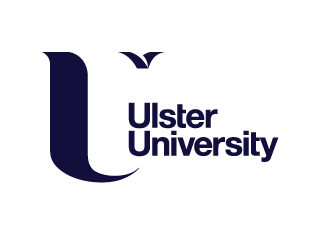Moving on to week two, it was time to up my game by making some more challenging, and realistic objects in Blender, with the first object I modelled using these newly acquired skills, a skateboard.

Every model still starts with basic mesh shapes, and as before the goal is to figure out the simplest path from these ‘primitives’ to the desired form. All 3D models should also consist of quads – polygons with four sides – as these expand and contract without issue when the image is manipulated, and when this is not the case, for example when triangles or a polygon with more than four sides is used, issues will arise.
I began with a cube, which I reshaped and rescaled into a cuboid (a rectangle) and, after selecting both ends, extruded these out using extrude along normals to form a basic skateboard shape by scaling along the Y-axis, and pushing the top face upwards.
Another important element, which consists of quads, is a loop, and essentially, when the image is built correctly, each quad belongs to a defined loop, which ‘wraps’ around the whole object. Therefore, to construct the curved ends, I selected and refined the loop found at the edge of both ends. Then, using the bevelling tool, I smoothed the edges.
At this point I noticed polygon issues at one end which were causing an indentation on the top face of the board, and on investigation in X-ray mode, I discovered several N-gons triangular in shape.

Unhappy with the result, I decided to rebuild my skateboard from the ground up. When modelling doesn’t work, it often makes more sense to delete the project and start from scratch, as too many amendments can affect areas unexpectedly, or movement, contraction and expansion further down the line. However, despite starting from scratch, I still ended up with the same issue, but to a lesser extent, as when using X-ray mode (Shift + Z) to see the mesh geometry of the object, this time I only found one polygons clipping inside the top surface, which was easily rectified by moving it to its correct position. Looking back, to prevent this issue, I should have inset the faces of the skateboard to reduce the risk of distortion.


For the wheels, scaling up a cylinder to match the dimensions of the skateboard base, I created an inset on the front and rear faces to allow me to adjust the thickness and depth, before extruding the front face inwards to replicate the interior of the wheel, and bevelling the edges to make the wheel more true to life. Next, I created the nut that secures the wheel in place. To do this I added a cylinder, and using the add cylinder pop-up menu, changed the number of vertices to 6 to emulate the nut’s hexagonal shape, before then resizing it in keeping with the wheel, and bevelling to remove any sharp edges.
To prevent the polygon issues I’d had before, I deleted the front face and replaced it with triangles using the fill option. I then joined the nut to the wheel, before duplicating the completed wheel using alt + D, and moving each into its approximate position underneath the board. At this point I also parented the wheels to the board.
At this stage however, when I zoomed in, I noticed that, although bevelled, the wheels still appeared rough and uneven, with vertices clearly visible on the outside rim.

Knowing attention to detail is important, to solve this issue and create a smoother, more finished appearance, I followed the steps set out in a short YouTube tutorial (https://www.youtube.com/watch?v=itPxJ-GUNKQ) on how to shade smooth, which changes the way the lighting reacts on the surface of the object, and smooth the geometry of the wheels using a subdivision modifier (subdivision surface level increased to 3).


Next, to produce the axel, I added a cylinder which would become the rod between the wheels, and rotated and scaled it to size. To ensure that my axel stayed symmetrical and that the changes I made were replicated, I created a loop at the midpoint, deleted one side of the axel, and applied a mirror modifier along the Z-axis. The axel was then joined to the board by selecting the cylinder’s three uppermost faces, and extruding these upwards and outwards to meet the base of the board by holding down the E key. To prevent the polygon issues I’d experienced before, this time I removed the top internal faces, before adding a loop cut and rescaling the object to create the desired triangular shape.

The final step was to then colour the model in line with the skateboard in the tutorial reference video, which was done by adding and assigning new materials for certain faces in Edit mode, and given the polygon issues I’d encountered, I’m happy to say that it turned out quite well.
I then gained more experience by also creating a pull cart that was modelled in a very similar way (apart from the handle), and using mostly the same tools as my skateboard.

For the main body of the cart, I added a cube which I scaled up in edit mode into a rectangle, before insetting the top face, and extruding this downwards to the correct position, to create a hollow cart bed. Next, after selecting the cart floor and each corner, I bevelled these into a more rounded form, added length by selecting and dragging out both ends, and rescaled the interior until the base resembled the reference in the tutorial video, before shading the object smooth (auto smooth). I then added a rim to the top by adding a loop cut, and extruding this outwards and bevelling to remove the hard edges.

The wheels were then created using the same process as I’d used previously to produce the skateboard wheels, with the exception that they were taller, and slimmer.

However, on this occasion, the frame to join the wheels to the base were constructed form a plane that was moved into position on the base, and extruded downwards to meet the wheels. The corners of this frame were then bevelled, and the number of segments adjusted to create a more rounded shape. Applying a solidify modifier, auto smoothing, and rescaling by adjusting the thickness value then completed this phase of the task, before the frame was duplicated and each piece repositioned.

Finally, I created the shaft and handle. Starting with a cube, I extruded the bottom face downwards at an angle (by rotating the face as I extruded), and then straight across to create the desired shape of the shaft. The shaft was then lengthened by extruding upwards from the top face of the cube. To create the handle, taking the two side faces of the shaft, I extruded these outwards, and inset the face of both sides, before rescaling, and deleting the inset faces to produce a hole. The internal edges of the shape were then selected and filled in using bridge edge loops. A subdivision surface modifier then made the shape smoother, and adding a number of loop cuts made the shape less blocky, before auto smooth was applied, and the completed handle moved into place.

Finally, the pull cart modelling stage was completed by adding a cube, rescaling, and bevelling a cube to attach the handle to the base.

The pull cart was then coloured and lighting added, before material values were adjusted to make the base more reflective (metallic), and give the handle a matt appearance (roughness), and by the time I’d completed both models, I had a really good understanding of how to use edit mode in Blender.