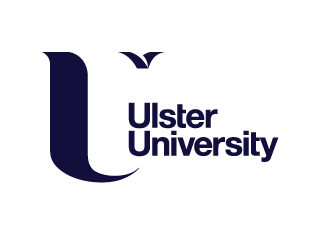This week the workshop focused on creating object using curves, and design elements such as colour, transparency and viscosity. Two tasks were set to assist the learning process – building a milkshake, and building a vase.
The Milkshake task

To design the lid, starting with a sphere, which makes the creation of the domed lid easier, after turning on X-ray mode, I deleted the bottom half of the sphere, and a selection of faces from the top to create the opening for the straw, before shading the object smooth.
I then produced the body of the cup, by extruding downward from the bottom of the lid using the extrude region tool, and scaled the bottom down into the basic shape of the cup, before insetting the bottom faces by extruding inwards from the bottom edge to merge at the centre (which will remove N-gons on this face) and bevelling the bottom, outer edge.
Next, in X-ray mode, I selected the lid portion of the object and separated this from the cup using the P key, before adding a solidify modifier to add thickness (and an inside surface) to both objects by holding down the alt key, and then adding auto smooth. To produce the lip, I applied my solidify modifiers, added a loop in the correct position on the lid, and using extrude along normals, extruded this outwards to create a ridge, before following the same process to also add a wider ridge to the top of my cup.

I then applied a material to both sections, and made this transparent by changing the material to ‘alpha blend’ in ‘blend mode,’ and adjusting the alpha value upwards to around 0.15. Finally, I adjusted the roughness value downwards to make the objects more reflective, before bevelling any sharp edges.

Next, to create the liquid inside, I added a loop cut on the inside of the cup at the level I thought my milkshake should be, and starting from the base, expanded my selection upwards, before then duplicating and separating it, which will ensure the liquid follows the shape of the cup. The top surface was then gradually closed off in stages by extruding inwards and merging at the centre. This creates a net of verts across the surface, which then can be raised or dropped to create the effect of viscosity using the proportional editing tool. Finally, I coloured my milkshake liquid, by adding a new material.

A sticker was then added by creating loop cuts to outline where I wanted my sticker to be, and selecting the faces of the outer ring, before duplicating and separating the selection, and adding a solidify modifier. Finally, I coloured and scaled my sticker to fit snuggly around the cup.

Next, I started to make my straw. This was definitely the most challenging part of the process. In Edit mode, I added a Bezier curve – a flexible, cable-like structure that could be pulled in different directions to change the angles and curves of the straw, and set the top and bottom of the curve to ‘vector,’ as I want these parts to be straight. The geometry of the curve was then changed to add depth, and produce the hollow cylinder of the straw, in the object properties menu, and the size and scale adjusted to suit the cup.
Converting the object into a mesh, additional loops were created where the straw curves, which were then scaled out and bevelled to replicate the ribbed bellow section of the straw.

A two-tone red and white pattern was finally added by colouring specific selections of the straw.
The Flower Vase

To reiterate the techniques used so far, the class then modelled a vase and flower.
Again, starting with a single primitive shape – a sphere, to mimic the vase’s smooth, bulbous shape, using X-ray mode I deleted the bottom faces, and filled the gap by insetting from the edge twice, and bevelling the bottom edge, to create a flat base on which my vase could ‘stand.’
Next, I deleted faces from the top of the sphere to form a circle from which I could extrude the remainder of my vase, first on the diagonal, before scaling the end downwards, and extruding again upwards and outwards. Then, to create the basic vase shape, I extruded and flared an oval-shaped lip, before rescaling both it and the adjoining top section of the vase. Having selected the edges, I then added a significant bevel to these using the ‘percent’ setting, before subsequently removing any sharp edges that remained, using the edge slide tool. A solidify modifier was then applied, the thickness adjusted, and auto smooth applied.


The next step was to create a flower in the vase. Initially focusing on the stem, in orthographic view, starting at the base of the vase to ensure my flower sits naturally in it, I added and extruded a Bezier curve at various points on both the X and Y axes, to achieve a smooth, curved 3D stem, before increasing its depth in the object properties tab. Knowing I wanted to create a flower head loosely based upon a sunflower, at this stage I kept the stem quite thick, as in nature, to support the weight of the head.

Turning to the flower head, I formed my petals first. Starting with a shaded smooth sphere, I selected a wedge portion, before deleting the top half of the selection to allow me to extrude my petal into a natural shape. I then duplicated this selection (shift + D), and using the P key, isolated it from the sphere. I then moved the origin point further down the Y-axis to a central position at the bottom of the sphere, as this would allow me duplicate, and rotate my petals around one focal point. Before extruding my petal, I also added a solidify and subdivision surface modifier to add thickness, and give my petal a softer appearance.
Next, I extruded my petals from the top edge, scaling and rotating them along the way and eventually merging the faces at the tip, to create my desired petal shape. Using Shift + D, I then duplicated and linked my petals, and rotated them around the origin until I had completely filled the space around the sphere. Afterwards, switching the transform orientation to local, I aligned my petals, and moved some out to create two layers, and a more natural flower shape, before scaling down the sphere, moving its base lower, and using proportional editing to form the receptacle that joins the flower head to the stem underneath.

To finish off the design and create the centre of the flower, I added a loop cut on the X-axis running around the centre of the sphere, and again using proportional editing, moved this downwards to create the desired shape. A few edits were then made to individual petals to try to replicate the subtle differences seen in nature. The subdivision surface modifiers were then removed from all of the constituent parts, before they were then parented (Control + J), the object scaled down, and the origin point moved to the base of the receptacle. Following this, the flower head was moved to the top of the stem.

Leaves were then created by adding a plane and cutting a single leaf from it using the knife tool, before cleaning up any N-gons produced during the process in vert mode to leave neat geometry and quads. As with the petal, a solidify and subdivision surface modifier were then added, before changing the origin point, moving the leaf to a chosen point on the stem, and scaling and rotating it to the desired position. The leaf could then simply be duplicated and the copy repositioned to a different location on the stem, before using proportional editing to create a more natural shape on both.

My vase was then coloured by adding a material, changing the base colour to a goldish hue, and increasing the metallic value from zero to 0.4. The leaves and stem were also coloured green, and the centre of the flower, yellow.
While simple, I do like how my model turned out, apart from the leaves which appear too uniform in size, and could be scaled slightly differently. I’m also now more au fait navigating the software and using its features.