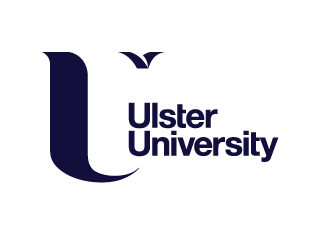For this final assignment, I was tasked to model and UV map a helmet of my choosing in Blender, before then adding textures to it in Substance 3D Painter.
As Adobe Substance Painter is a programme I’m unfamiliar with and hadn’t known existed before now, I was honestly quite hesitant at first to start the task. However, being armed with a basic understanding of how the process fundamentally works, and how to navigate the software from texturing a base hammer model, gave me more confidence to work with this new application.
DAY 1:
With the deadline looming and such a complex task to complete, I jumped straight in, and with so many choices available (the brief states that the model can be based on a historical design, a helmet from a game or movie, or something completely original) the first logical step was for me to find reference material for how I wanted my helmet to look. The main difficulty here was trying to find middle ground in terms of finding a source that would challenge me, but could still be created by editing primitive shapes to produce a realistic outcome.
After mulling it over, I decided upon my own stylised, gold version of the helmet worn in battle by King Leonidas in the 2006 movie, ‘300,’ as I thought this met my criteria of neither being too simple, or complex. I was also able to find clear frontal and side images online of this helmet to use as the basis for producing its overall structure, and dragged and dropped both of these images into the software as different layers, before adjusting their size, and positioning them centrally on the axes. With preparations complete, I then began modelling!


To create the skull of the helmet, I added a UV sphere, and moved it into the correct position, before adjusting the object’s scale in Edit Mode, and ensuring that the proportions were correct on both the front and side views. Then, to replicate the visor mounting, I added a cylinder to one side (I plan to use a mirror modifier at a later stage) and after insetting the outer front face, moved this downwards, before then extruding the inner face upwards and adding bevelling where necessary to achieve the required form. At this stage, to make UV mapping easier, I also removed the face on the opposite side.


Next, I modelled the visor region by heavily modifying a Plane mesh. Working on the right-hand side only, as it will be much easier to replicate one side and mirror it later, I upscaled the mesh to the corresponding length and height, before subdividing the vertices to allow me to locate the midpoint. Then, in X-Ray mode, using the Knife tool, I cut the plane to the match the shape of the visor, and discarded any unnecessary faces. Having achieved the overall shape, I applied a Solidify Modifier, and adjusted the thickness of the plane, before selecting and adjusting the relevant vertices to the correct position on the side view. At this stage I also applied auto smooth to the helmet base sphere below.

The next step was to recreate the ridge running around the visor’s edge, which I achieved by duplicating the existing visor, and again using X-ray mode and the knife tool, cut out the shape of the ridge detail, before discarding the surplus faces, and applying shade smooth to the reduce the sharpness of the geometry. Although in other projects I had also applied a subdivision modifier at this stage to further smooth the object, on this occasion doing so would have made UV mapping more problematic.

Up next was the Helm attached to the top of the visor, which I created from a separate plane mesh that I moved into position; my intention being that a corner vertex would create the midpoint from which I could extrude upwards on the Z-axis.
Having extruded upwards, I then modified the position and rotation of the vertices to align with the curvature of the sphere below, before adding a solidify modifier, and adjusting the thickness. With some of the edges still sitting shy of the helmet structure beneath, and not flowing as smoothly as I wanted, further adjustments were needed in some areas. The helm’s front and side ridge detail was then added by replicating the process already used to create the outer ridge of the visor.


Moving on, the base of the crest was created by adding, and heavily modifying a cylinder by taking each vertex along the top, and dragging these outwards to fit the shape seen in the source image. Then, using the knife tool, I cut the cylinder to follow the curvature of helmet sphere below, and discarded any faces that were no longer required.

However, while working on the base of the crest, I noticed some issues with the visor and helm, in that when viewed from the front, the top of the visor stops abruptly, leaving the top face clearly visible and the helm ridge has both clipping issues and appears much too blocky.
To resolve these issues, I took the two vertices at the top of the visor and pushed them inwards until the top face was no longer visible, and applied a subdivision surface modifier to the helm ridge detail, and shaded it smooth. Adding loop cuts to flesh out where the helm curves around the side, scaling up the top faces, and fixing the angle of the end points also helped improve the helm’s appearance.


I was then able to continue with the middle section of the crest which I created by duplicating the crest base, removing all of its faces bar those at the top, and slightly adjusting the scale on all axes to fit both views of the source image. Afterwards, I applied a solidify modifier, and adjusted the thickness to -0.15 m, which in doing so, also increased the length.

The remainder of the crest shape was then created using a similar method to the base, albeit using a different scale and proportions, and with just enough vertices to fill the shape, there was no need for me to use the knife tooI this time. However, looking back once my model had been completed and textured, in doing so I had unexpectedly created N-gon issues. Finally, thinking that the outer edge running around the crest in the reference materials was quite plain, I decided to add a little detail at this stage by bevelling these faces on my model.

With auto smooth already applied, the next stage was to create the upward curve of the rear of the helmet, which was achieved by extruding the appropriate faces of the helmet sphere outwards and upwards. Finally, the gap between the helmet and visor was filled by extruding the helmet base meet the visor.
DAY 2:
On day 2 I realised that having modelled so many solid objects, I’d made the fundamental error of forgetting that this helmet actually needed to be worn, and with the deadline looming, and having already put so much time and effort into such a detailed model, although it would have been best to start again, I was reluctant to do this.
Therefore, I began a workaround process that probably wasn’t ideal, but thankfully, in this instance, seem to have worked out. This involved selecting and removing all of the appropriate faces on the front, bottom portion of the helmet to create the required hollow shape, and applying a solidify modifier with the thickness set to 0.12m to the base sphere, to add depth and create the helmet wall.

However, as can be seen in the image above, doing this also meant that the majority of the other pieces of my model were now clipping the inside of my helmet. To resolve this, some pieces needed to be rescaled, repositioned, or a combination of both, and some to have parts entirely deleted.
Having now made the helmet hollow, the visor dimensions were off – it was much too thick and heavy in relation to the rest of the model, and in my opinion too long, and positioned where it would hit the wearer’s chest.

So, to solve this, I adjusted its thickness, and parented the constituent pieces, before scaling them down and moving the visor to a slightly higher position. Once moved, I finally adjusted the extruded sections joining the helmet to the visor, and while my model isn’t perfect, I did this to the best of my ability.


Once everything had been tidied up, the next step was to apply the detail to the front of the helm and the crest. The issue was that, not having done this before, I didn’t know how best to go about this. I therefore went online, seeking a suitable tutorial, and discovered that the content I’d used to help create my sword, also later contained a section showing how to add detailing to an object (https://www.youtube.com/watch?v=hxHXIz69l0E&t).
Following this process, in order to create detailing, I added a Bezier circle object to my project, set up a mirror modifier on the Z axis, and deleted all of the vertices in Edit Mode. Next, allowing me to draw my own curves on the surface of my helmet, I selected the Draw tool, and set the ‘Method of projecting depth’ to Surface. To give my curve a better profile, I then added and scaled down a second Bezier circle, before going to its properties, setting the bevel geometry to ‘Object,’ and using the eyedropper to set the bevel value. Afterwards, I used Alt + S to both scale down the curves to the correct thickness, and to make the edges thinner than the midpoints.
The next stage was to then, using my drawing tablet, draw and duplicate curves to produce my own flame pattern on my helmet crest, and an intricate design on the helm. Once created, some of the detail needed to be scaled to fit the area, and repositioned where they either clipped, or were shy of the surface.
Here’s a few images of my completed model at this stage.




The next stage of my projects was the UV Mapping process; a relatively simple task I thought given that I now had the knowledge and experience gained from not only completing class tasks, but as part of the process of texturing my sword in last week’s assignment. However, in the end the helmet’s intricate design made the UV mapping process more challenging and time-consuming than I has expected.
To set up my helmet, I added a vertical split to my screen, and changed the editor type from 3D Viewport, to UV Editor.

Adding a new texture for my helmet, I set the base colour to checker texture, before setting the vector node to UV. Afterwards, I set up a new plane object, added a UV project modifier to my helmet, and set the eyedropper to the plane, and if all of the steps are completed correctly, the front view of the helmet will appear on the UV editor.


The plane object was then removed, before I marked the natural edges and seams of each constituent part of the model in order, and with the seams now attached, using UV Select mode, unwrapped the selection to create separate UV maps of each individual piece, which could eventually be combined into a final ordered UV map. For illustration purposes, examples of just two of the individual UV maps for my model can be seen below.


I then created a basic texture layout from all of the unwrapped pieces, using ‘average island scale’ to balance out the size of each based upon the relative space it fills, before using ‘pack islands’ to fit every part into the available view. The final helmet UV map may be complicated, but due to how Substance 3D Painter works by applying texture to each individual face of the map part selected, this will not prove as problematic as when using 2D software such as Photoshop or Krita.

DAY 3:
With the UV Mapping process done, to allow the model to be used outside of Blender, I exported it as a 2K resolution .fbx file, which can be read by Adobe Substance 3D Painter. When the pop-up opened, I made sure to turn on the ‘selected objects’ tick box, so that the software only exported the helmet and its mesh, and ignored other elements such as the light source.

After a long period of development in Blender, it was finally time to open Adobe Substance 3D Painter. In order to access my model, I needed to create a new project, select the newly-created .fbx file from its location, and set the document resolution (texture size) to 2048. Then, once I’d clicked on OK, I could see both my helmet model, alongside the full UV map that had carried over with it.


Following the process I’d previously learned texturing my war hammer, using black mask layers and polygon fill, I set about adding materials to my helmet as follows:
- Stylized raw metal for the majority of the helmet,
- Metal brushed, to provide contrast for the raised ridges, the centre of the side attachments, and the middle section of the crest,
- Carbon fibre for the faces of the main crest section, and
- Fabric nylon for the flame detail, and the overlapping section of the helm detailing.
Next, the shade and intensity/saturation of each material was adjusted to be more in keeping with the helmet I’d seen in the movie, and the warp colour darkened for my fabric nylon material. A very useful feature of the application that helped ensure the entire helmet was painted was that when I filled an area on the helmet, the corresponding area of the UV map was also simultaneously filled with the same material.

At this stage, thinking my upper crest section appeared too flat and bland; I added an additional layer containing the ‘feather stylized’ texture from the asset library, and placed this over the uniform colour to create a more interesting effect.

I then baked my mesh map, to allow me to apply smart materials to my helmet. This process produced an Ambient Occlusion map, on which, after adding a new layer and dragging it onto the base colour, by making a few adjustments here and there using level fills and softer lighting, I could add shadows, and produced a more polished outcome.

These new mesh maps allowed me to apply further detail onto my object, and wanting to visually relay that this helmet had been worn in battle, I added a rust smart mask; amending the default colour to a dark brown to mimic dirt and damage, and reduced the roughness to approximately 0.28. I then modified the overall attributes by adjusting the global balance, which increased this texture throughout the helmet, before adjusting the effect in places, using global contrast, to leave darker areas in the helmet’s crevices and scrapes.

As ‘300’ is well-known for its graphic battle scenes, as a final touch, I decided to add a streaked blood spatter on one side of the helmet. I therefore created another fill layer with a red base colour, adjusted the roughness (as dried blood is not reflective) before adding a smart mask with a dirt gradient texture. I then made adjustments including amending the projection to spherical and the repeat to none, before then changing the position, rotation and scale of the projection to my liking. Finally, I modified the balance and contrast of my gradient until I achieved what I believe to be a realistic effect, and limited the blood spatter to this area alone.

Once happy with the results, I exported the textures as their own image files back into Blender.


In Blender, I changed the timeline to shader editor, removed the original checker texture node, and replaced this with the four image textures that will ultimately be used in my final helmet. To add additional surface detail from the model between the textures, the colour space of the OpenGL file was then changed from sRGB to Raw. The image textures were then plugged into their corresponding sections of the BDSF node, before amending the hue, saturation, brightness, and contrast nodes to my preferences.

Finally, I set my completed model up for render, by adding background in a complementary colour, a light source, and camera before making any necessary adjustments to rotation and scale.
This is my final result:

Given this was my first major project using Substance 3D Painter, overall, I’m delighted with my final outcome, and would definitely like to use the application again, to expand my knowledge and skill base. I’m also encouraged that although I encountered major issues during development, I was able to smooth the majority of these out.
However, if I were completing this project again at this stage of my course, I would definitely make changes. Firstly, while the stretch and challenge was good, I would choose a simpler design that could be created from basic shapes and didn’t need me to sculpt excessively, as doing this produced N-gon issues that took a long time to seek out and rectify, and in the end those that I missed were noticeable in my final outcome.
Building my helmet as a solid object was also a BIG mistake, and had I the time, I should have started from scratch, as my workaround caused issues further down the line. Also, making the blood spatter on my final helmet design feel flat and unrealistic, I had forgotten to adjust he height of the dirt gradient to allow the two layers to merge, and could have adjusted the colour tone of the blood to a darker hue.
UPDATE:
Looking again at my completed model, I felt that the dark crimson flame detail that I had invested a lot of time creating might be somewhat lost against the dark grey crest. So, to see how the helmet might appear with the gold crest in my original reference materials, went back into Substance 3D Painter, changed the crest material, and after exporting the files back into Blender, adjusted the metallic and roughness values to make the crest shiny and reflective.
Here’s the result, which to be honest I prefer, but it does highlight the dirt gradient height and blood colour issues more, and had Substance 3D Painter not kept crashing on my laptop at home, I would have corrected this.