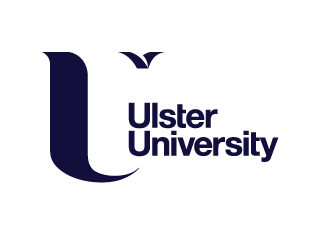In this week’s workshop, we widened our knowledge of texturing an object, by using our first 3D application; Adobe Substance 3D Painter.
The effects within Substance Painter are created from adding base colour layers that can then be masked to either display, or apply content to specific parts of the object, using two options: polygon fill or UV chunk fil. The UV transformations and properties of your texture can also subsequently be amended to see what fits best (tiling changes the texture size, rotation changes the angle, and offset changes the spacing between the texture.).
After downloading the file provided containing the base model and its UV map and exporting this into Substance Painter as a .fbx file, having applied ‘modifiers’ and ‘transform’ to ensure the scales aren’t off, and amending the resolution to 2048 to reduce the risk of the application crashing, I was ready to begin.
I started by applying different materials from the assets library – concretes, metals, and fabrics – to chosen sections of my model, before amending the roughness and metallic values where required to improve the effect.

I then created a rougher, uneven texture on the stone head of my hammer by adding some height. To achieve this, I added a new fill layer above the texture layer for the stone head, copied and pasted the mask of my original material over to this new layer, and in the material section, toggled off everything but height. Then, I added a different texture from the assets library – Grunge Rock – to this new, empty layer’s height map, before grouping both the original texture, and new height layer, and applying this group to the original mask.

Next, I baked my mesh map to allow me to add additional detail using smart masks, and in doing so, the process produced an Ambient Occlusion map, which I added, as a new layer, to the project. This allowed me to change the layer’s blending mode from Normal to Soft Light, which added warmth and depth to my hammer.

I then added mud to the model by creating a new smart layer and dragging in my chosen smart map asset (Dirty Dust), before adjusting the colour, and roughness level. From here, using the in the mask editor, I changed the global balance, that regulates how much of the effect is applied to the object, and the global contrast that determines how much the effect spreads out.

Next, wanting one end of my hammer to be soaked in blood, I added another layer, changed the base colour to a dark red, and added a black mask. I then applied a smart fill layer with a greyscale dirt gradient, and changed the projection to cylindrical and the UV wrap repeat to none, before moving the projection to one end of the hammer. Finally before grouping these materials as before, and modifying the balance and contrast of my gradient, I amended the position, rotation and scale of the projection to my liking. I then repeated this process for the knife tip on top of the hammer, albeit swapping out the cylindrical projection for a planar projection.

My final task in Substance 3D Painter was to add the Warhammer 40K Imperial Aquila logo. On finding a suitable image online, I dragged and dropped this into my asset gallery as a texture. With a new smart layer added, by clicking on ‘add paint’ I created a stencil area for my logo, before dropping the logo texture here, adjusting it to fit, and changing its black and white default colour to gold. Then, by simply brushing over the stencil area, the logo was applied on both sides. Finally, I repositioned the logo to an area of the hammer where it was only slightly obscured by the dirt and blood.

It was then time to export my textures as image files back into Blender. Not all were needed, just the base colour, metallic, roughness, and my normal_OpenGL map images which, using the shade editor, I imported as individual texture nodes. Finally, I connected each colour point to its corresponding node, in this layout.

Once happy with the outcome, I added an attractive background, a light source, and camera before making any necessary adjustments to rotation and scale, and rendering my scene.
Given this was my first time using Adobe Substance 3D painter, I’m pleased with my outcome, and feel quite comfortable using the software.