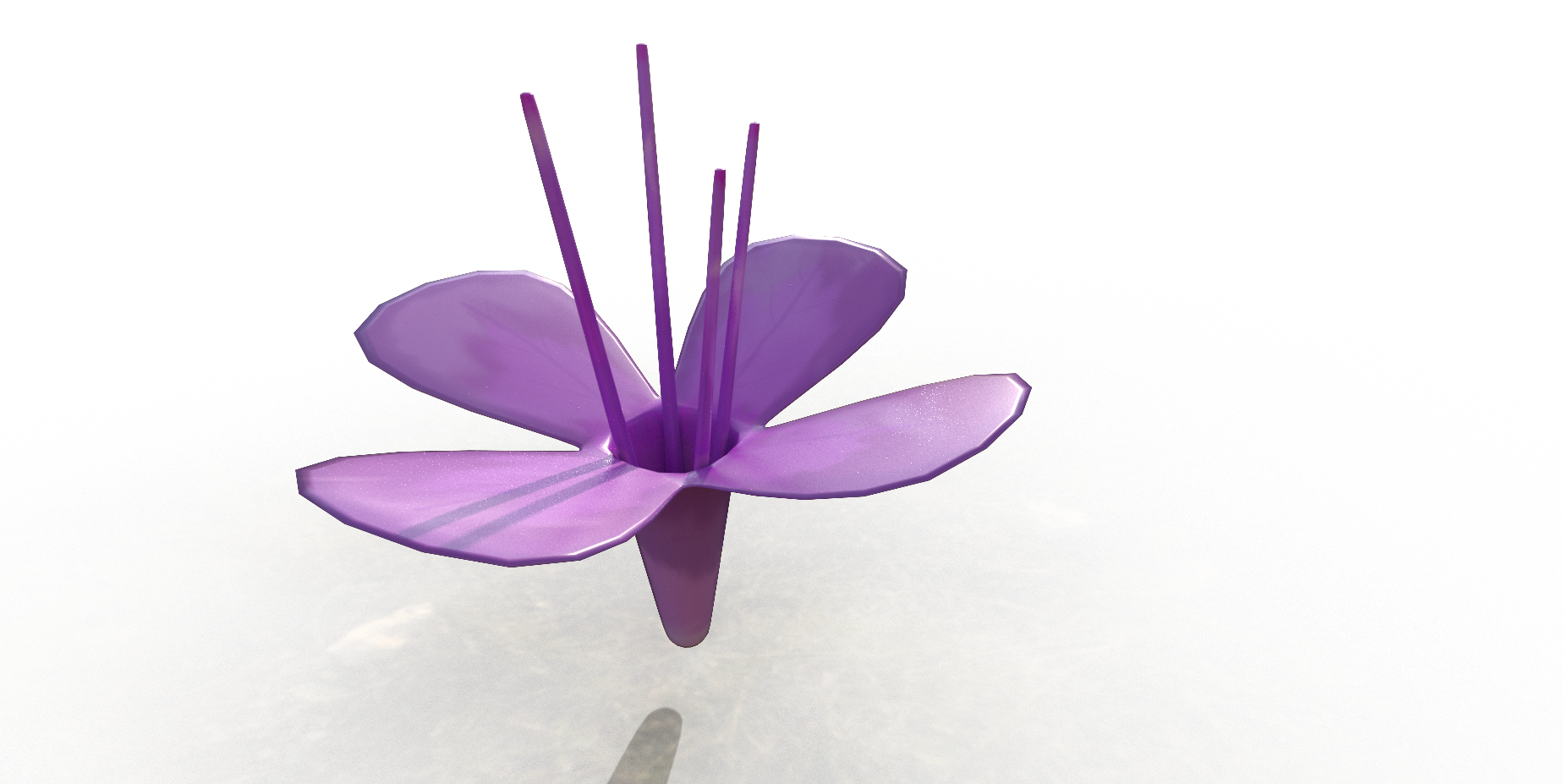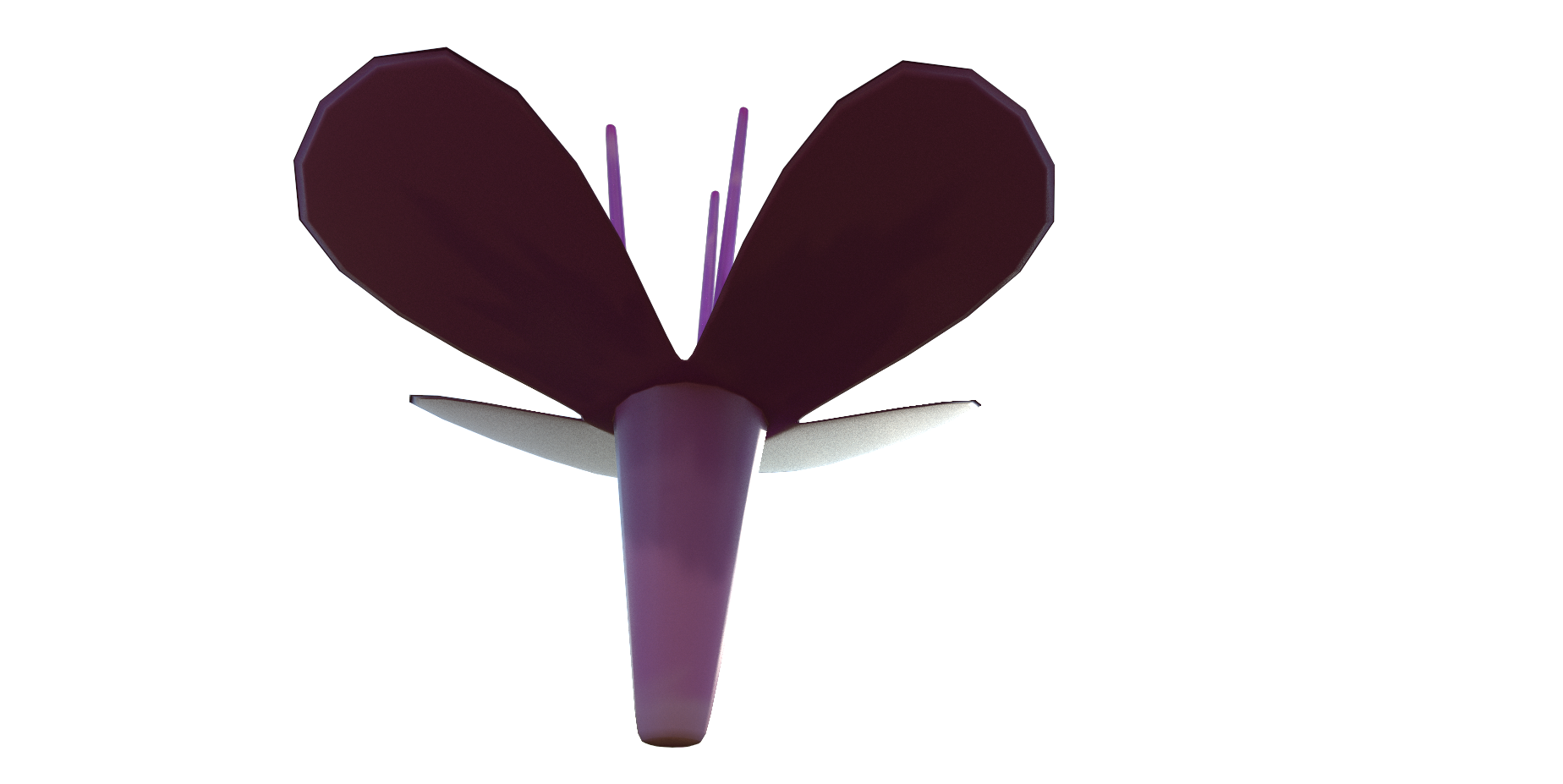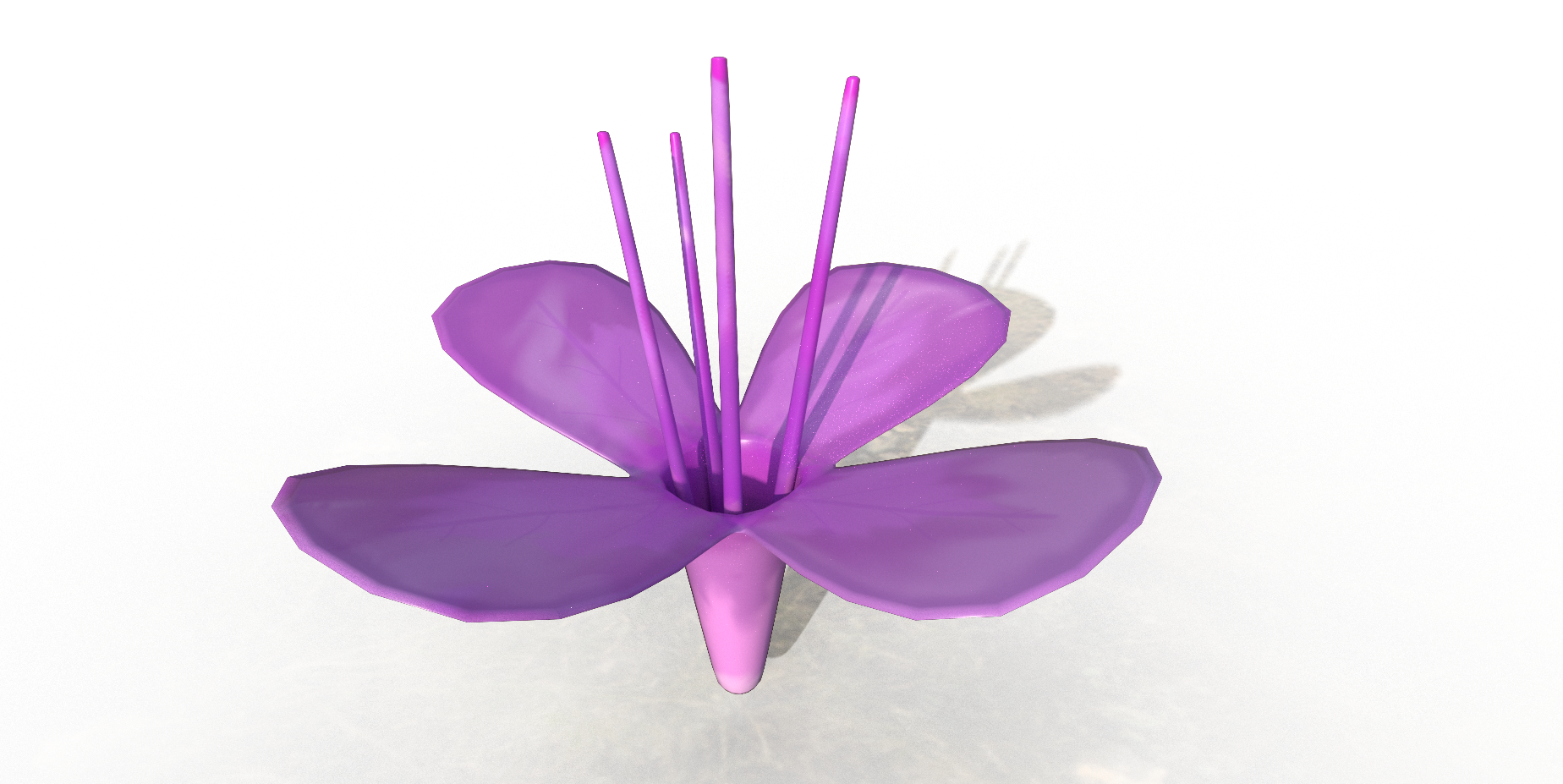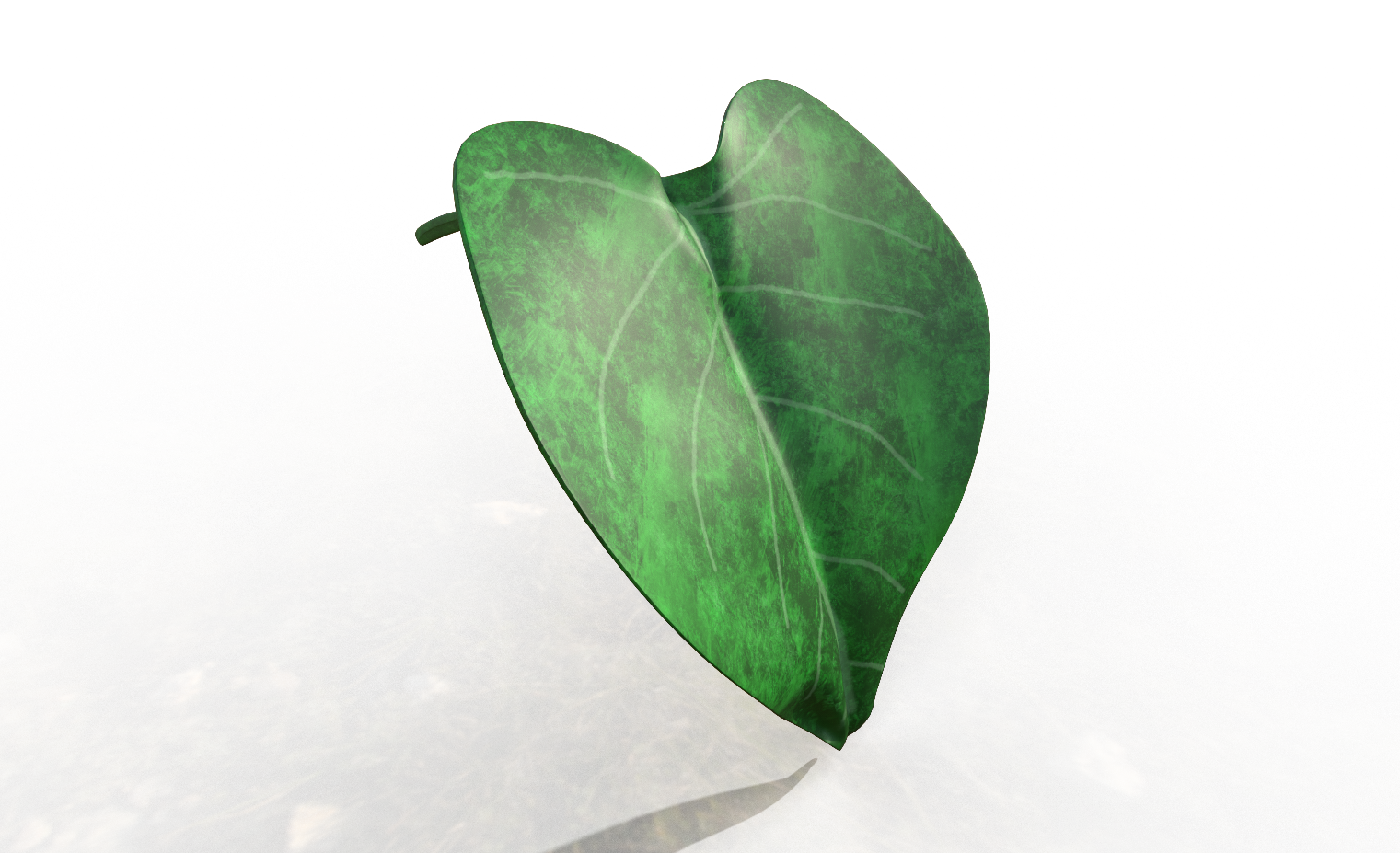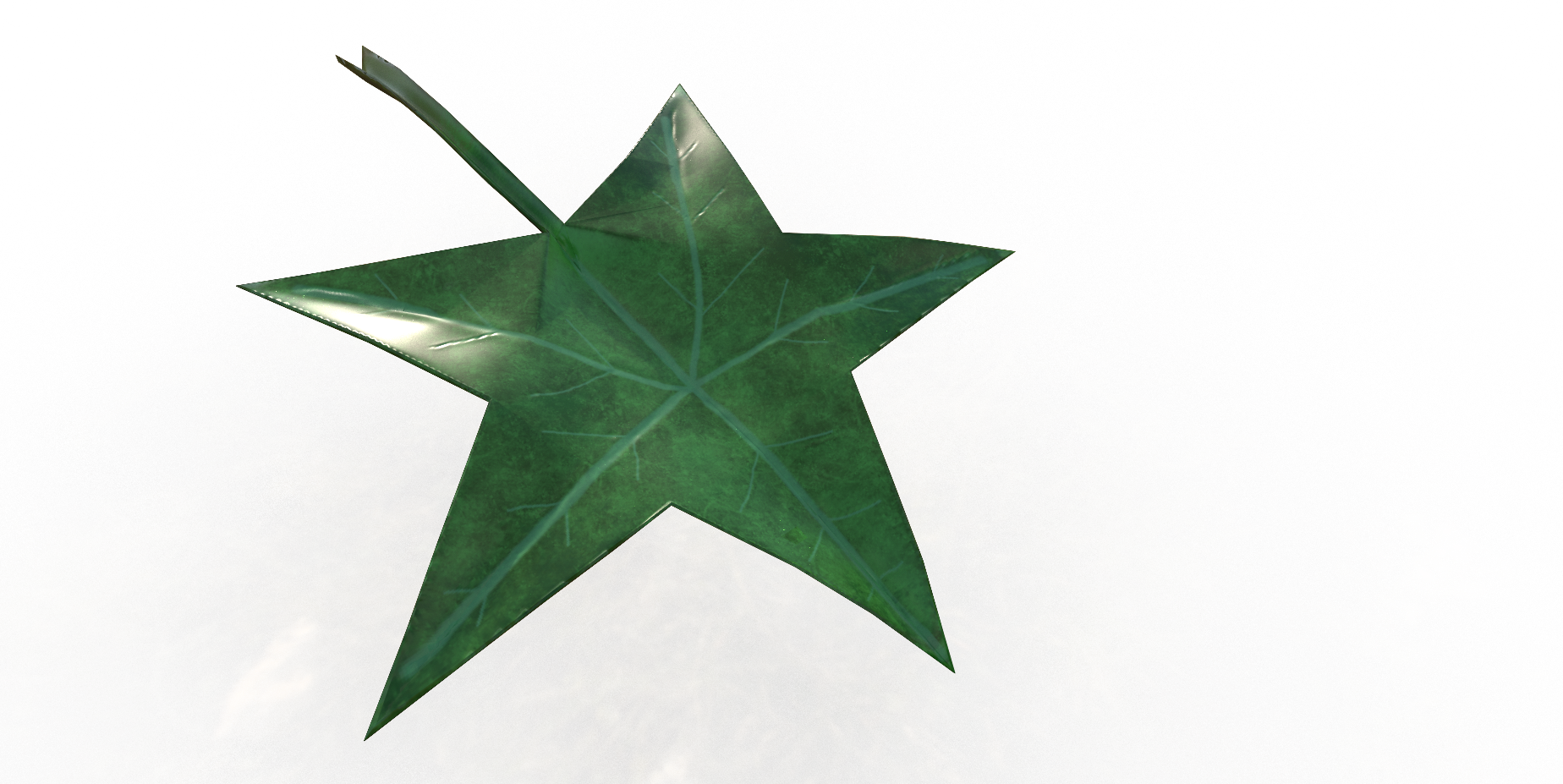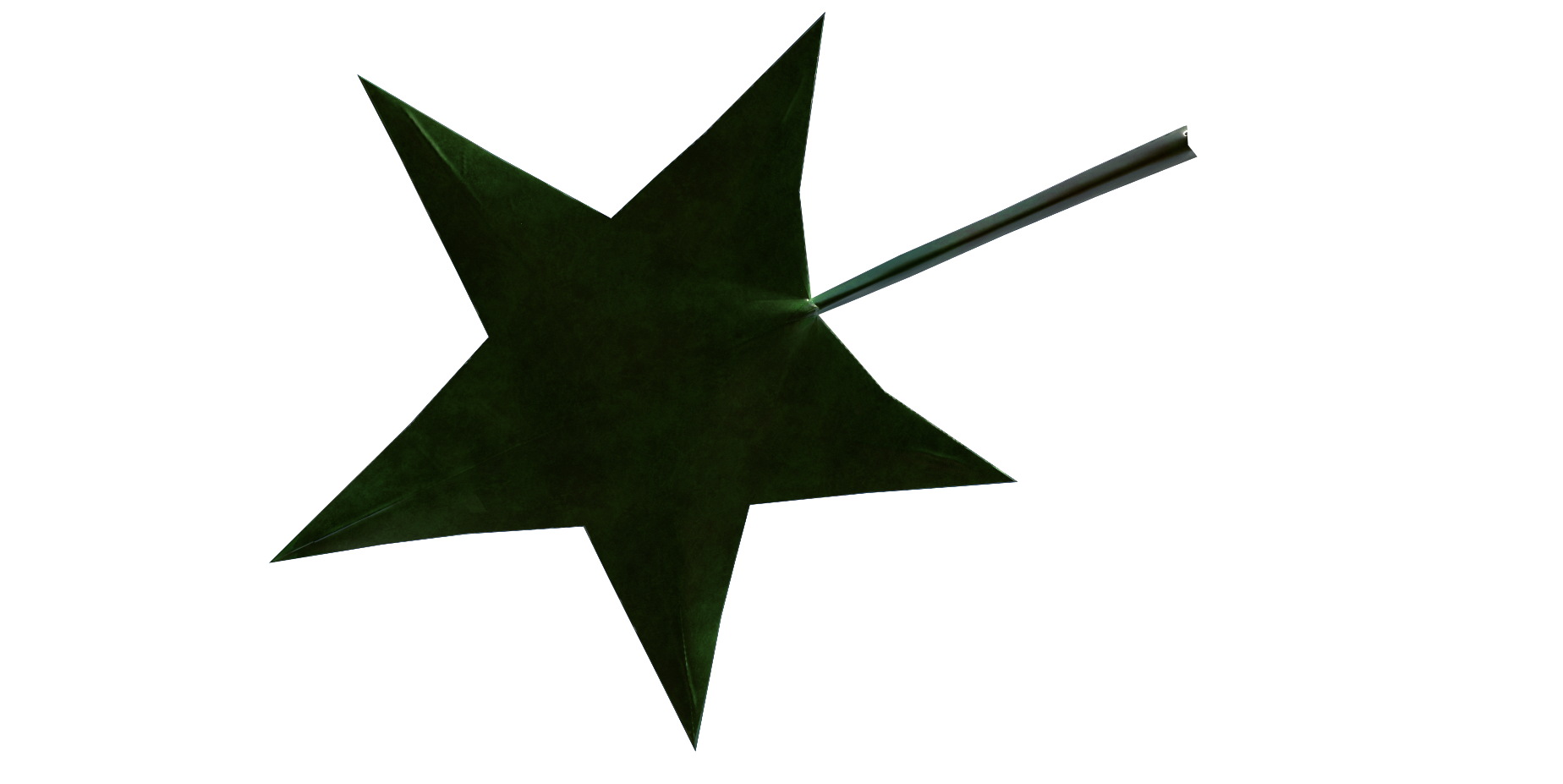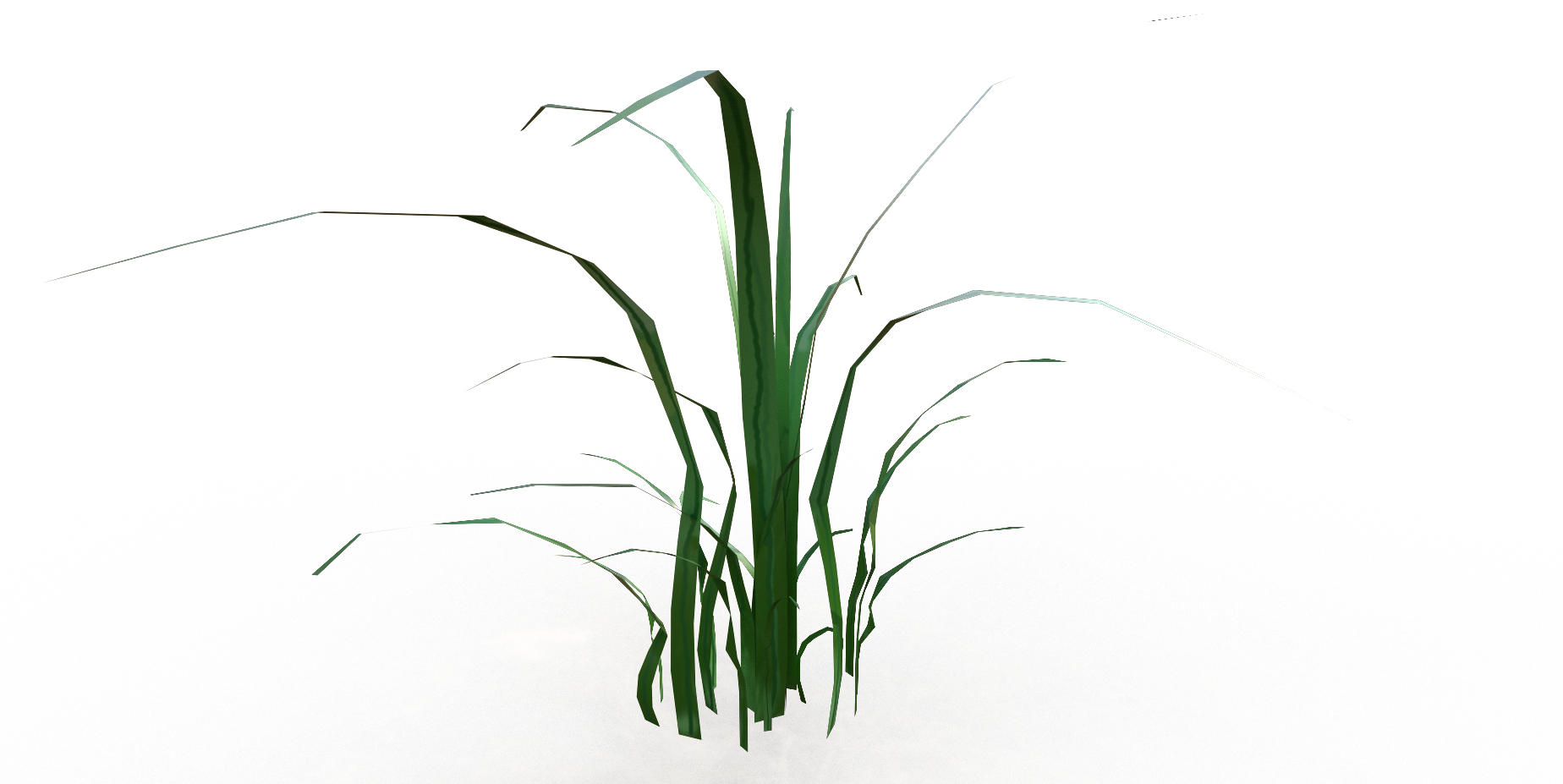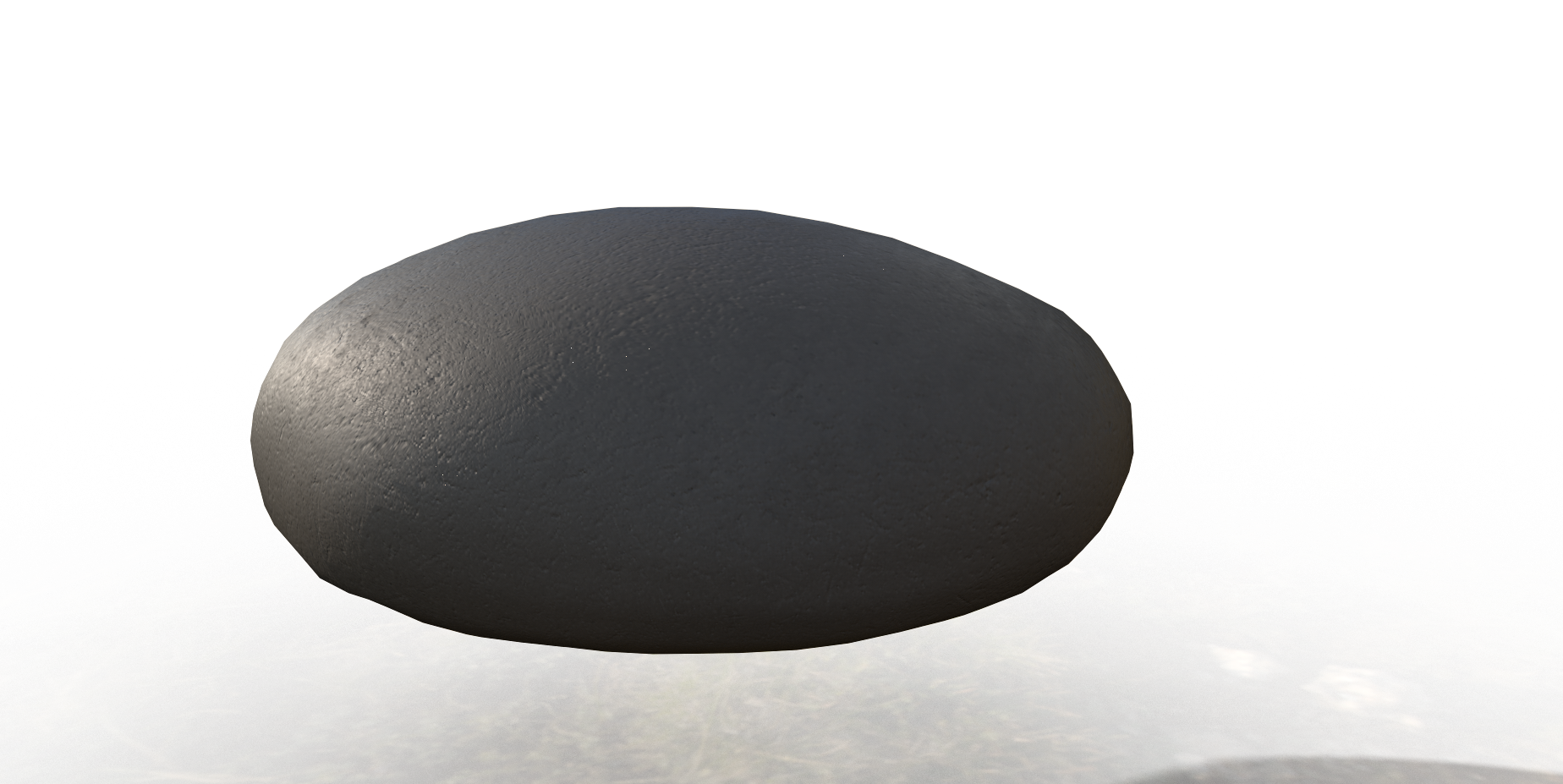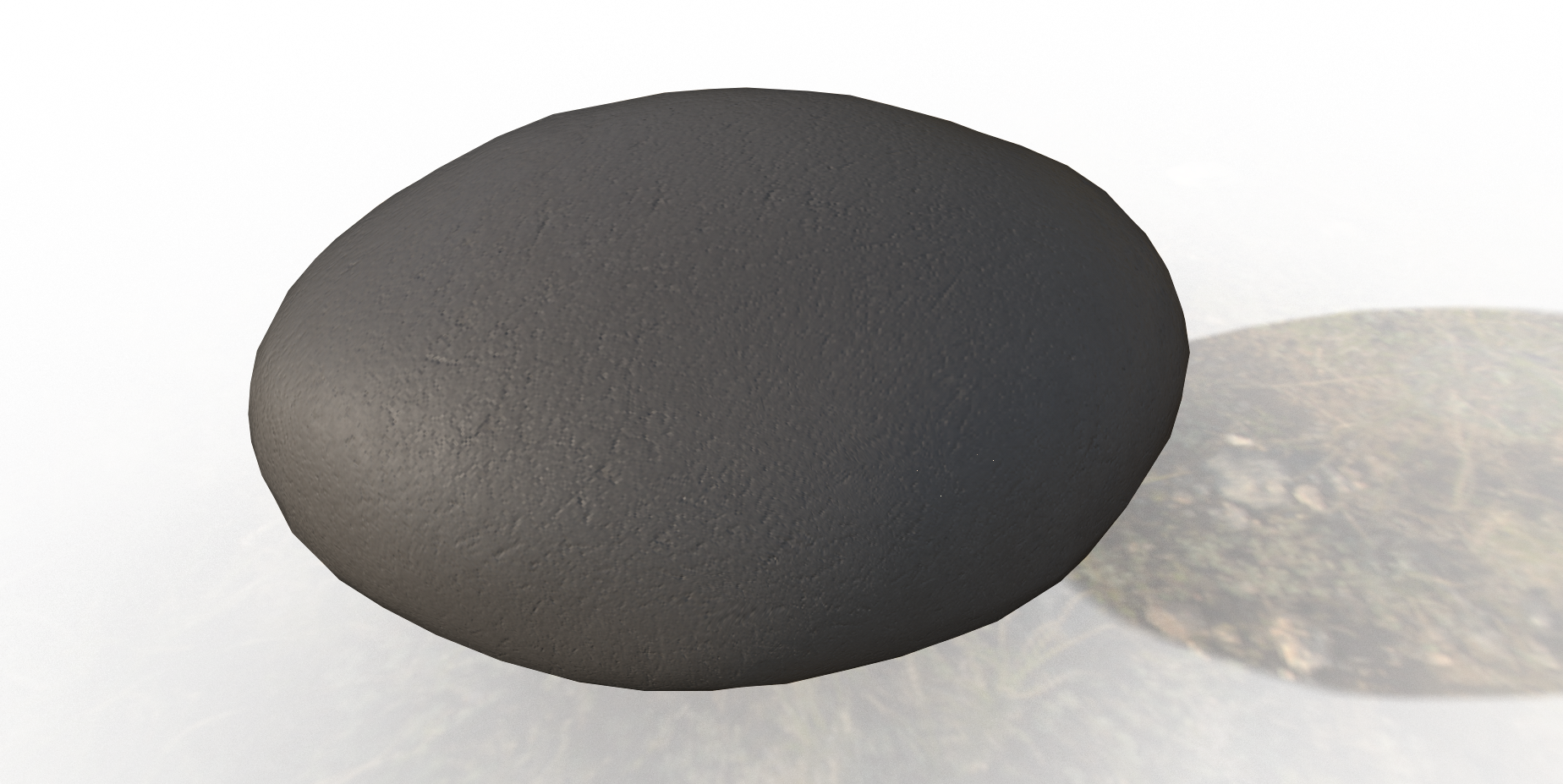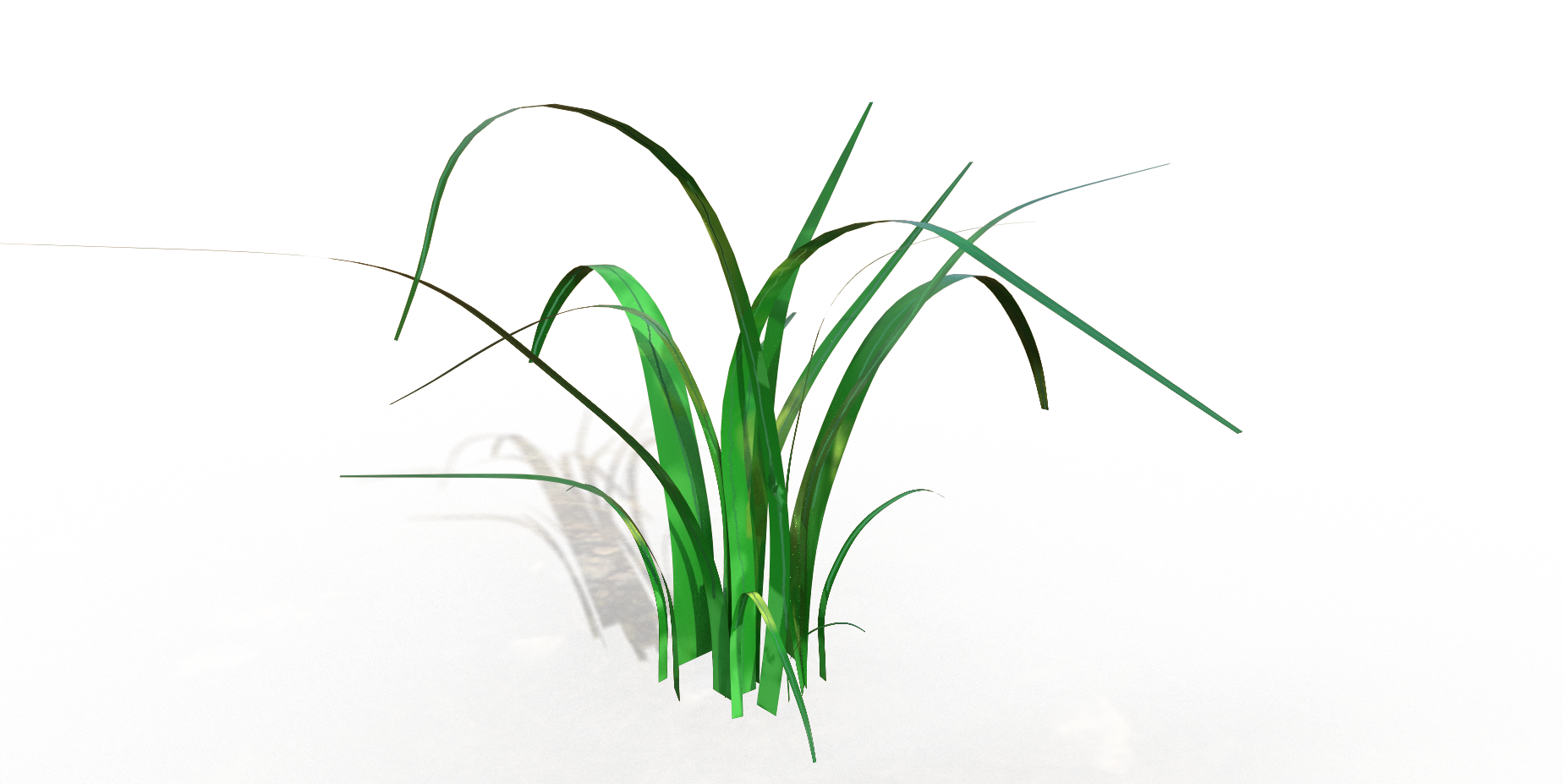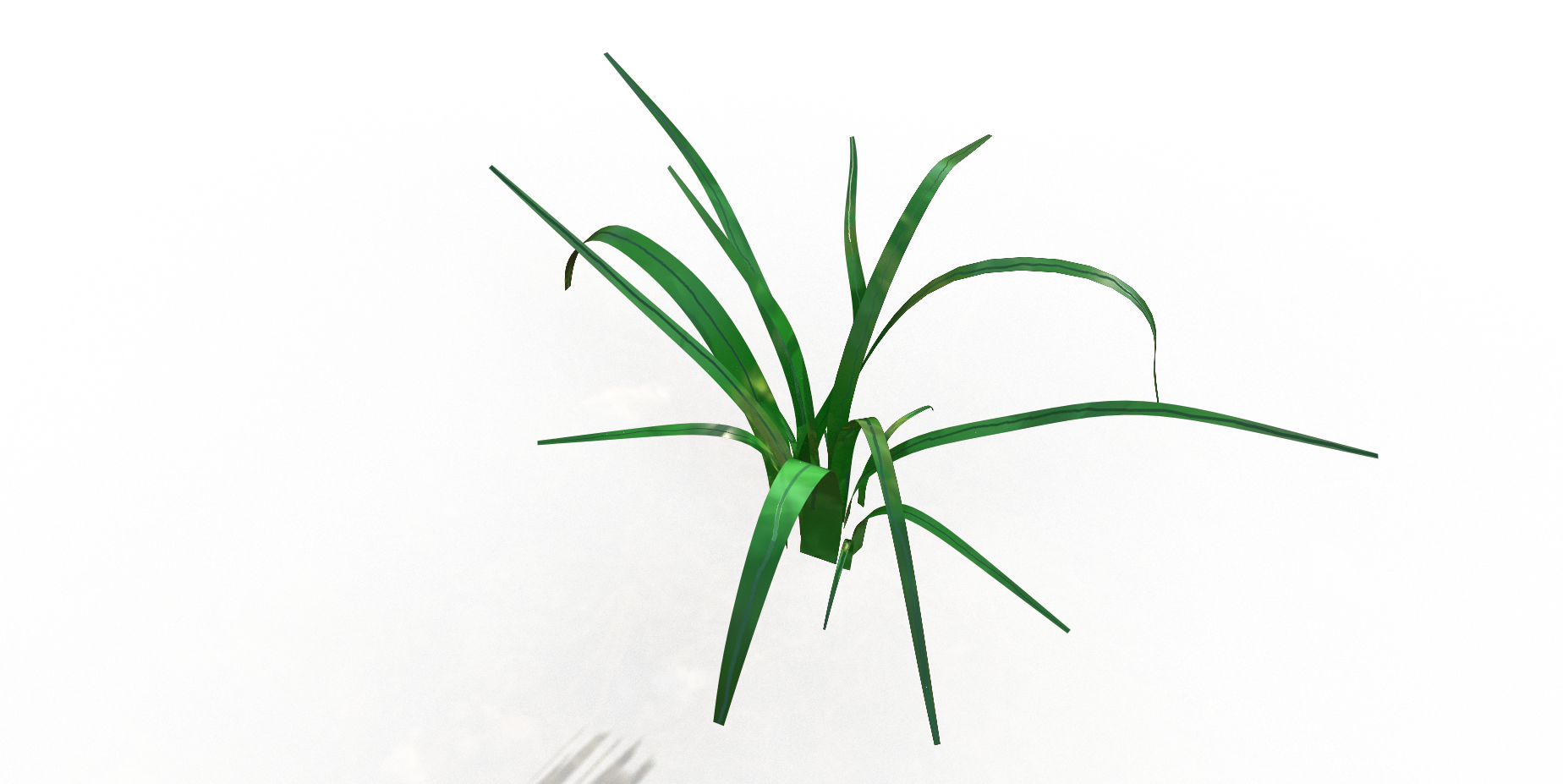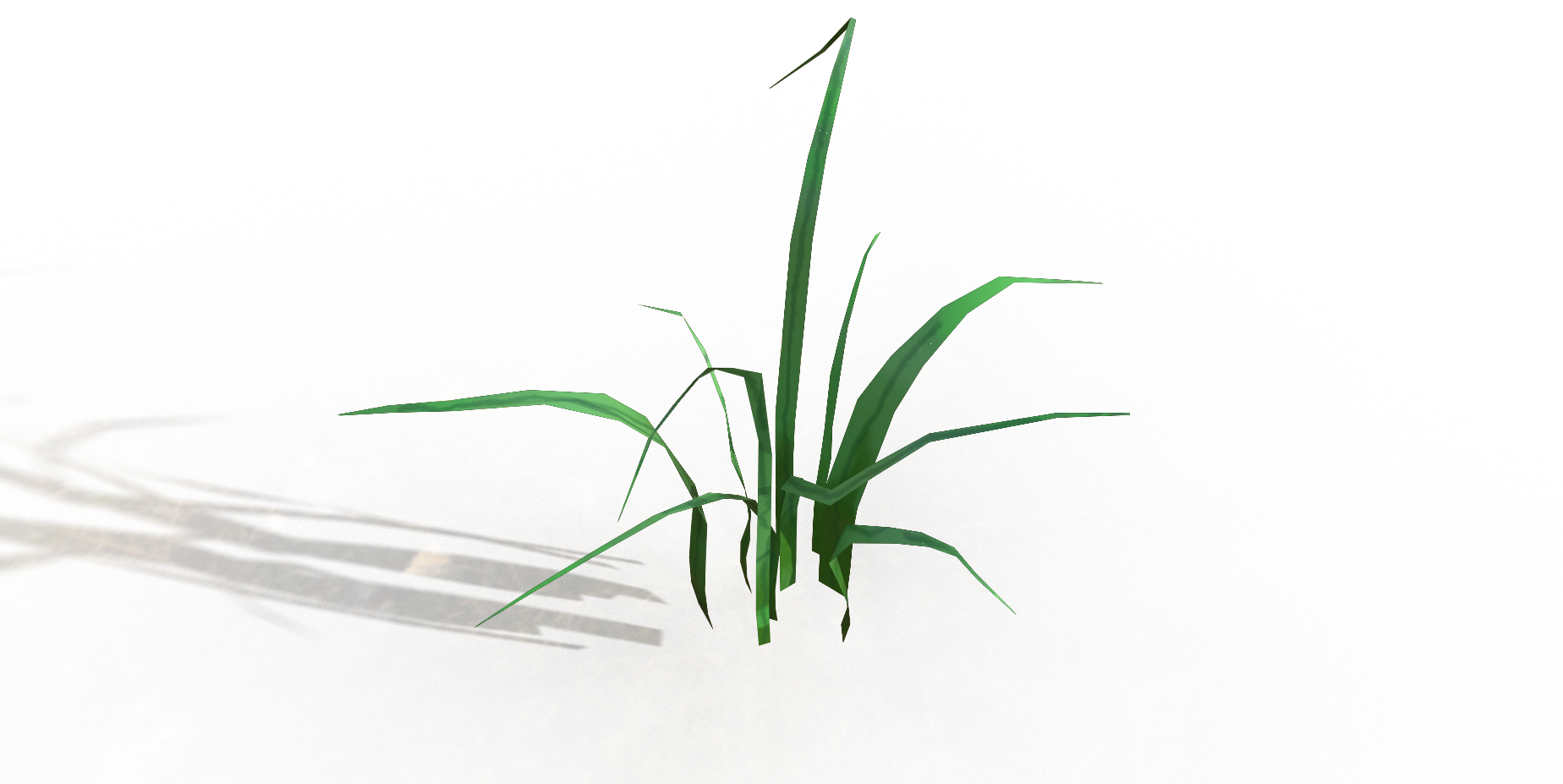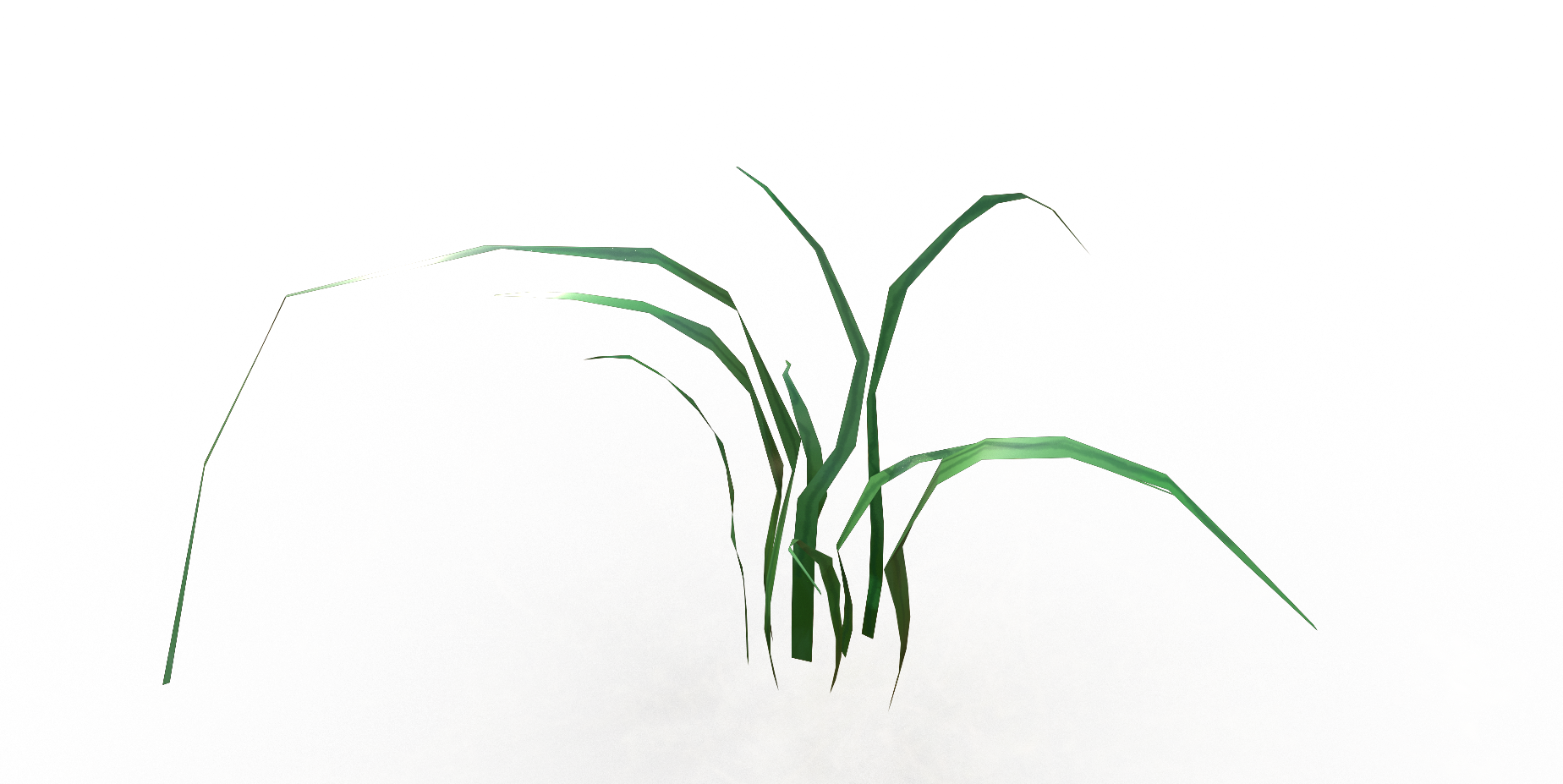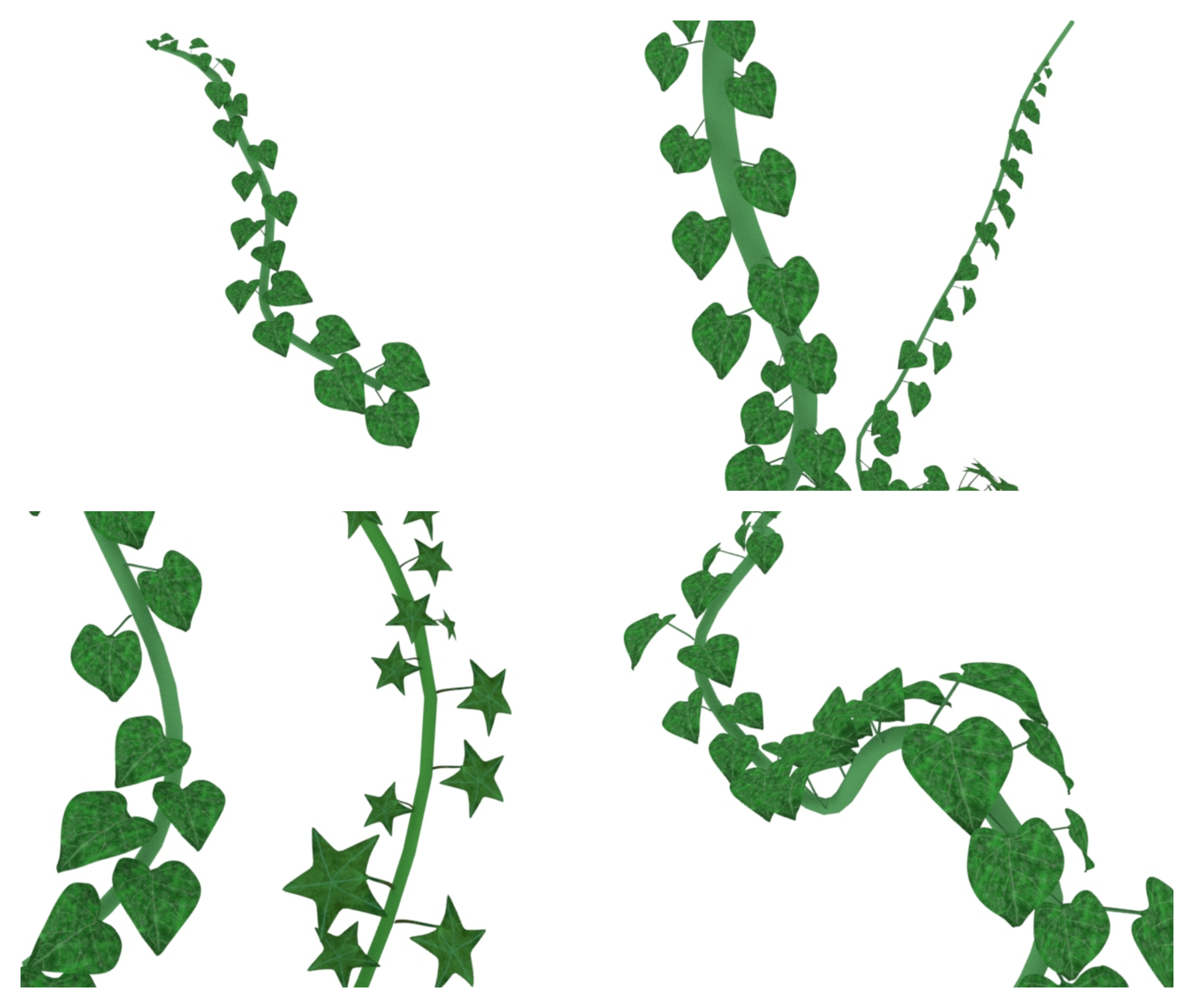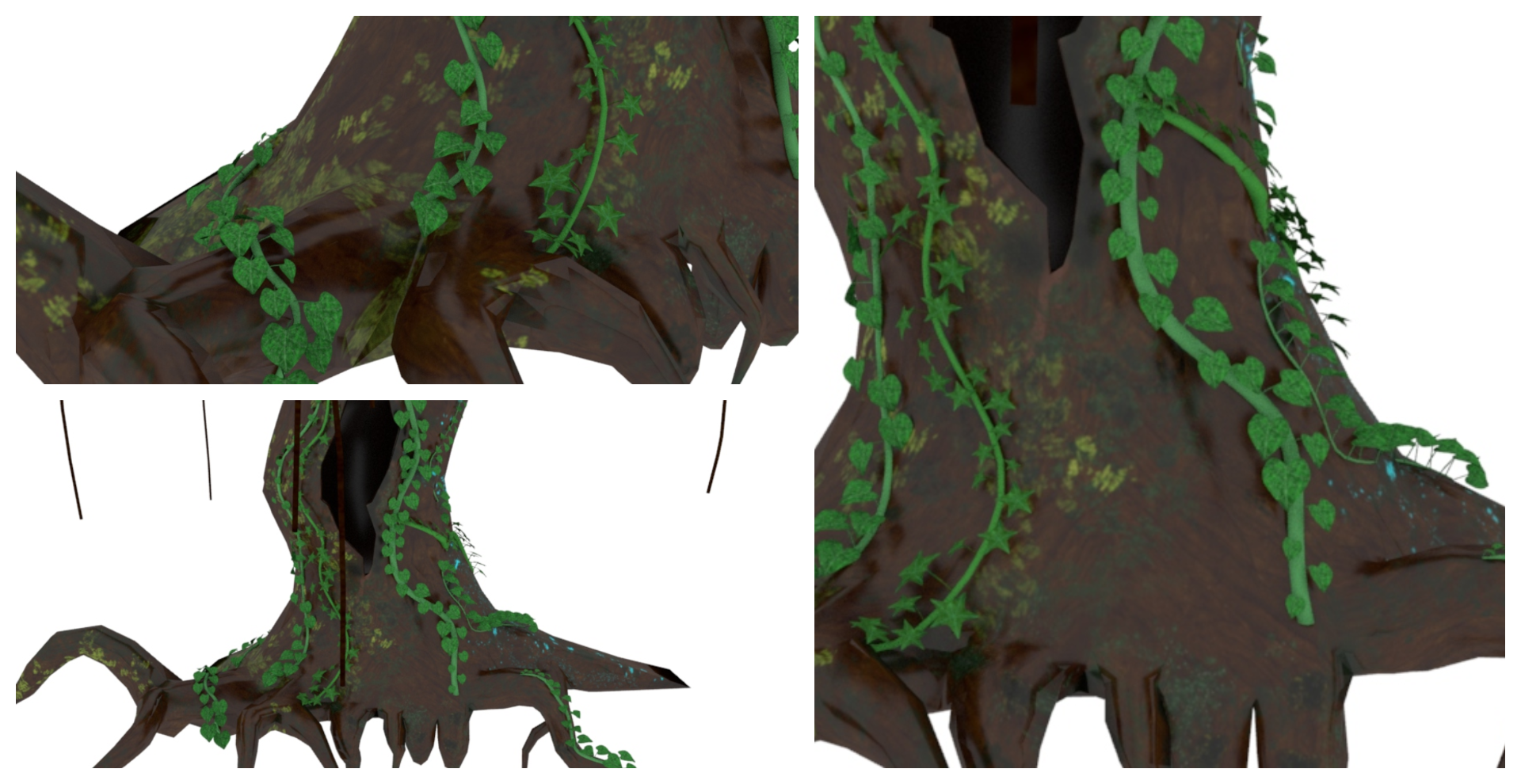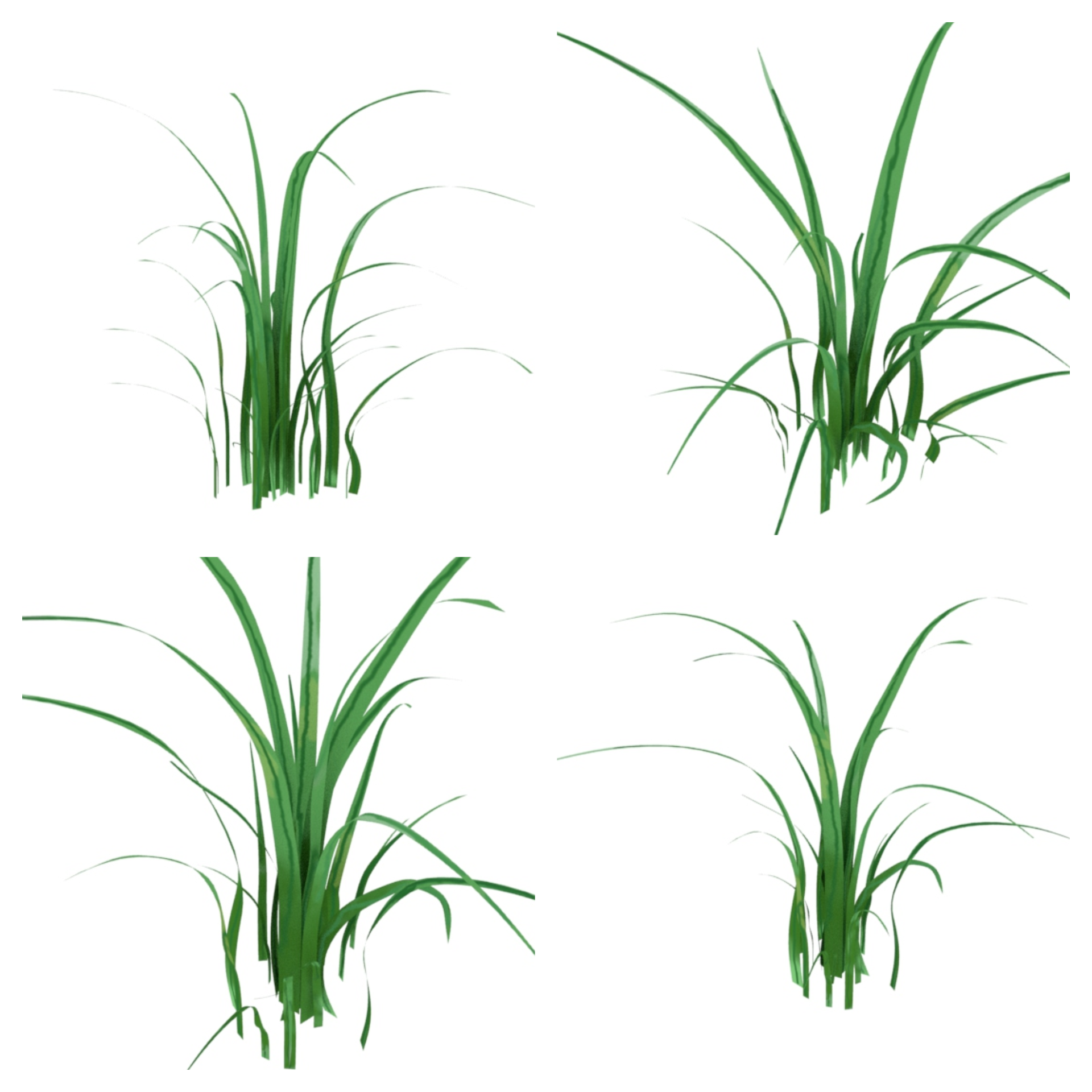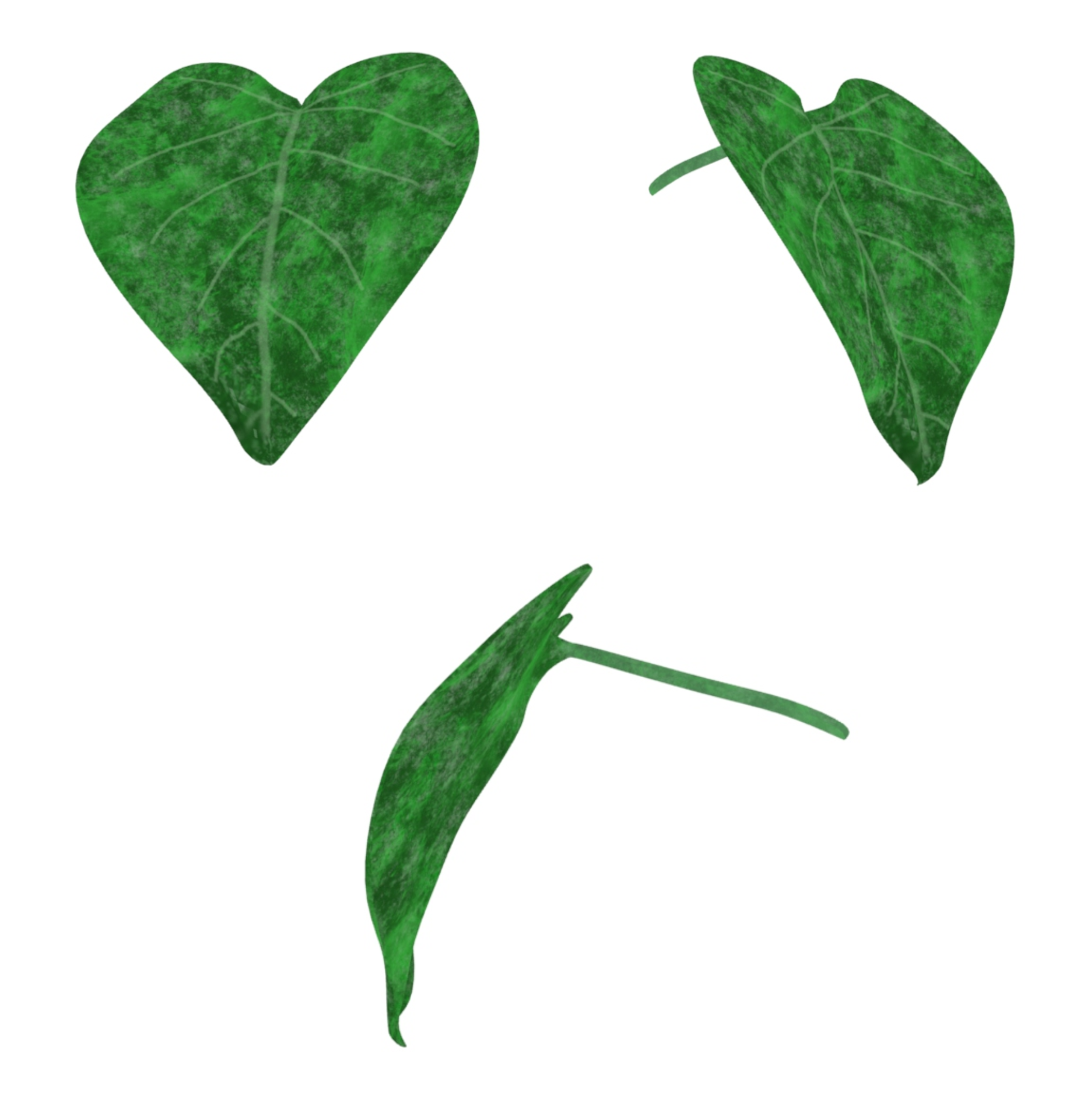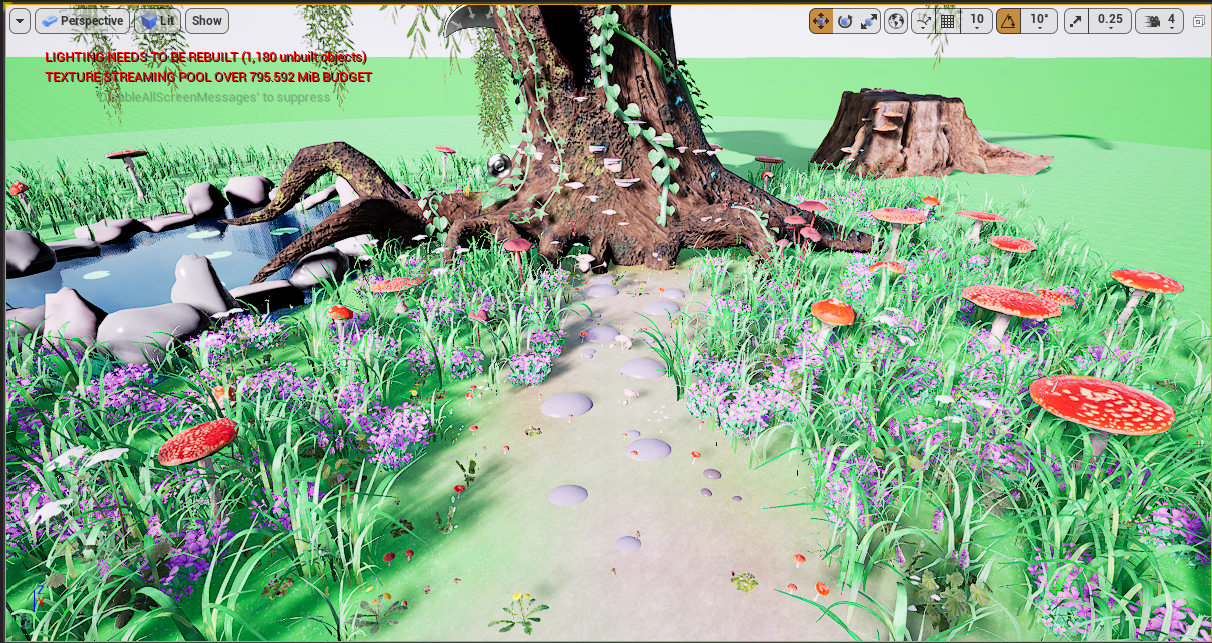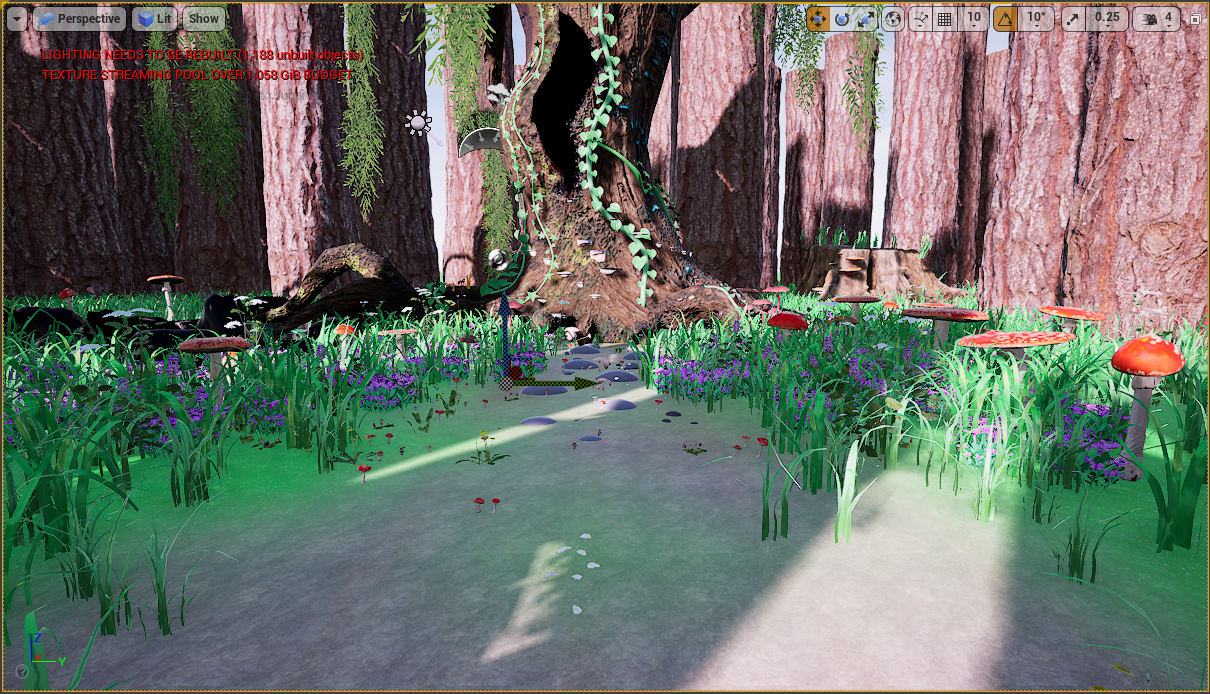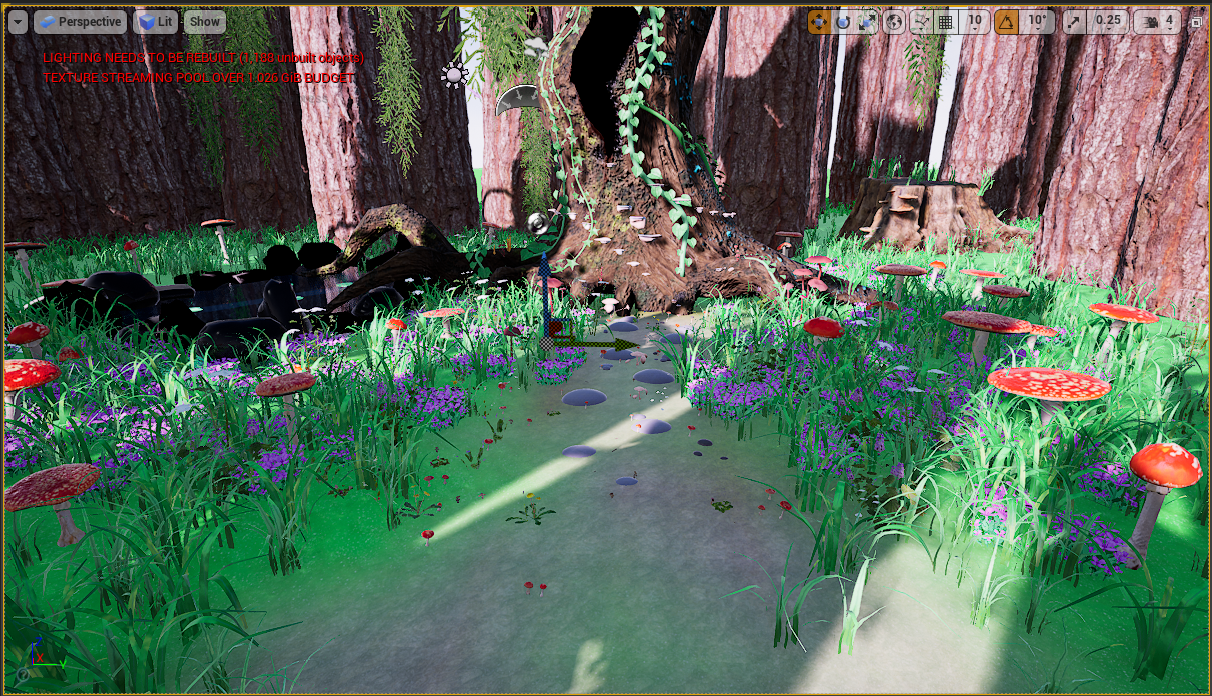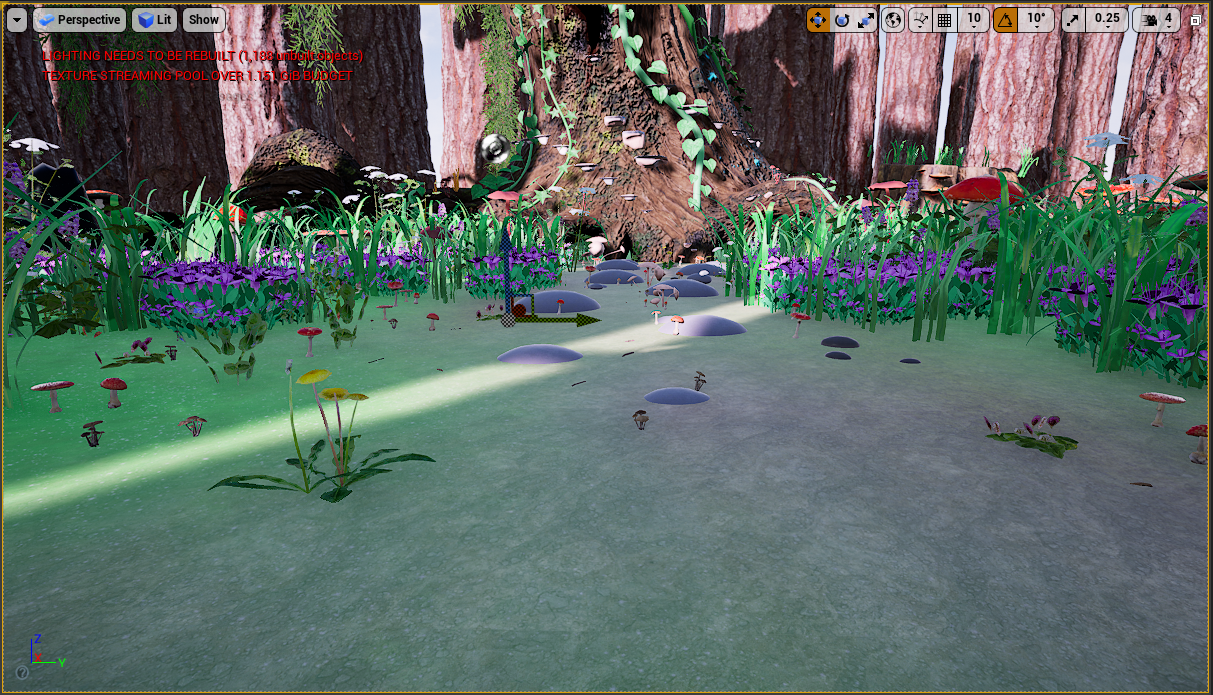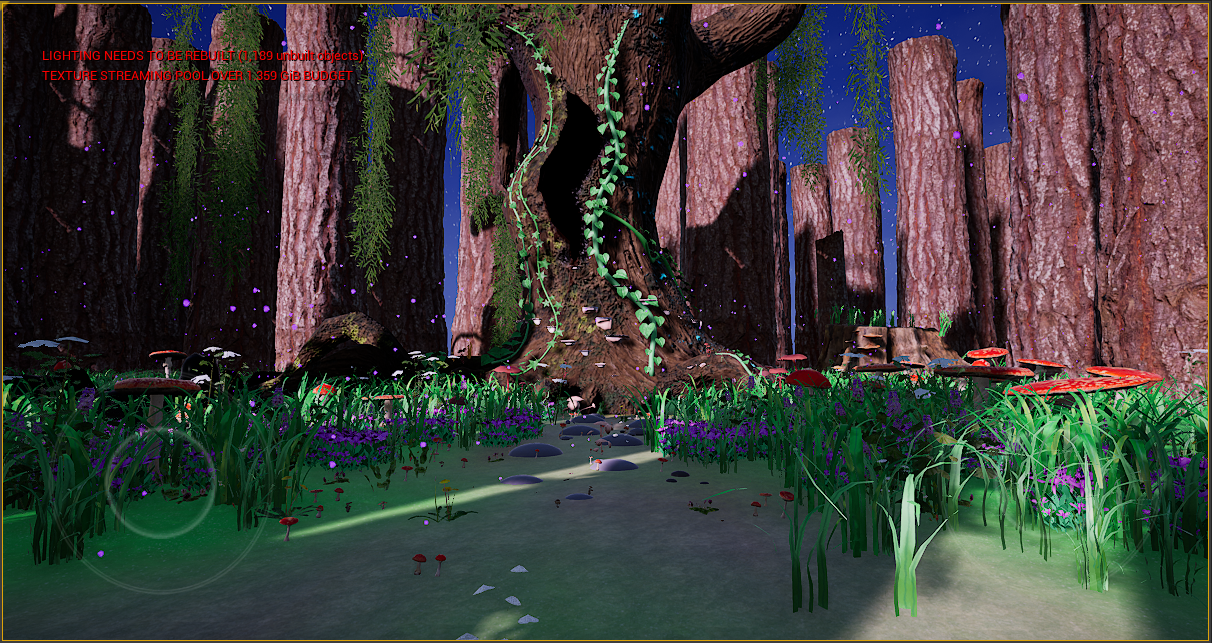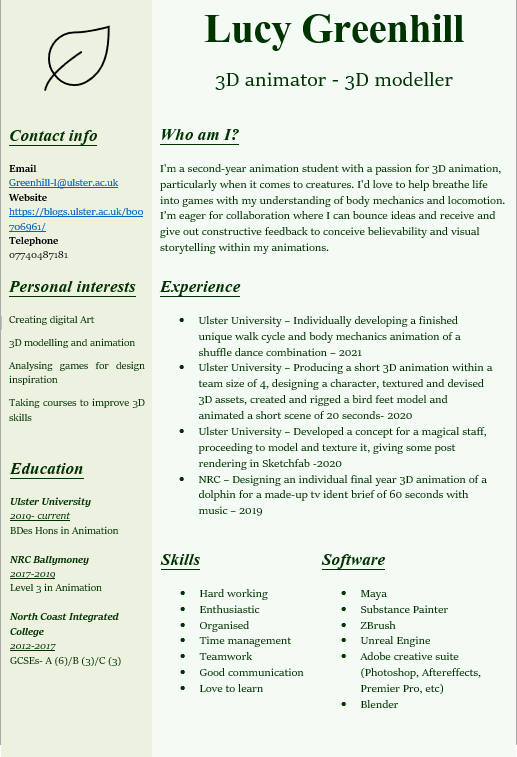Alongside a CV and cover letter, another important part of your identity as an animator is your showreel. This is a short demonstration of your strongest animations, 3D models or designs as still shots, to show your client, potential employer or just anyone who’s interested, what you’re capable of.
Most times when creating a showreel, it’s probably going to be because you’re trying to get hired so you need to keep your work relevant to the job position you’re trying to achieve. For example, if you’re applying for a 3D animator, you’d be putting your strongest FINISHED 3D animations, it helps sometimes to even breakdown shots to show your audience how you work through an animation from start to finish but only if you feel the piece is strong enough. Often if your potential employer is looking for a 3D animator I’ve noticed they also advertise that skills with 3D modelling will give you a better chance and stand you out from other applicants, so if this is the case you should add some turn tables (around 1 or 2) of your strongest 3D models relating to that job, e.g if its a video game company and you have swords or monsters, include them but if you you’re applying for a children’s tv show, you obviously don’t want to send that in as its irrelevant to the company and makes it look like you haven’t researched the company enough to actually care if you get the job or not.
To start developing my showreel, I opened Maya, making playblasts of animations I felt were relevent to my job role of “3D animator” since we’re marked on the showreel and not the content inside, I made sure to render out each animation in the same aspect ratio of 1920×1080 so they fit nicely in the frame and had good continuity. Once I had rendered all the clips, I organised them all into a folder to easily find them later and installed Adobe Premiere Pro, using this time to go back over the learning content on blackboard from my lecturers.
Now Premiere had been installed, I opened it and created a new project, titling it appropriately with “Showreel” and dragging my animations into the project, switching to “edit” tab at the top. When I was on Blackboard, I saw a folder with “how to edit to the beat in premiere pro” and navigated to this link to watch through and follow along. I already had my clips in my project, so I just needed to add “mark in” and “mark out” to my clips to tell the software where I wanted my clip to start playing and where to end, though I found out later after automating them to the sequence, it didn’t matter much because they switched at the next marker to stay on beat with the song. Speaking of song, I still had to insert it so I found a few songs on a royalty free website (link here) and chose the song I felt suited my reel best. I wanted the song to be upbeat and be able to hold interest of my audience yet not be overwhelming or annoying as this wouldn’t leave a great impression.
Back to the video, I dragged and dropped my song into my project and dragged it onto my sequence timeline, making sure it started at 0 so it’d be heard from the very start. Moving back to my clips, I dragged them individually into the top left preview window and set the mark in and outs with keyboard shortcuts I and O. With my marks set, I clicked back onto my sequence timeline and hit keyboard shortcut spacebar to start playing my video, listening to the beat and deciding which beat I wanted to follow and what the pattern was going to be. I heard a solid drum beat happening every second or so, so i used M to place a marker at every other beat to give my clips time to play out. After a while of trial and error, I got the clips to how I wanted them and inserted them in an order of what I thought was my strongest piece first, followed by a clip of animation I did for last years 3D animation project, then another walking cycle and finishing with another clip from last years project. I felt this helped break up the content and mix it up instead of showing two walk cycles back to back and two snail animations back to back, making it more interesting. I inserted them by going to the “clip” tab at the top left, scrolling down to “automate to sequence” then changing a drop down box to “sequence to unmarked” and hitting ok, now all my clips were in time to the beat and switched seamlessly from one animation to the next.
My next move is to watch a few title sequence tutorials to make an interesting title card, as this is important for the start and end of my showreel to introduce who I am, how to contact me and the position I’m applying for.
I ended up not following a tutorial and making my own background with inspiration from the cloud filter in Photoshop. I created 3 different coloured cloud filter layers and stacked them, lowering the opacity as it continued to create a nice 3 coloured sky. I then created a new layer and painted tiny white dots, varying in size with a few bigger ones with a low opacity bigger dot on top, these were my stars which i then duplicated and turned the layer around randomly for more variation. Creating another new layer, I used the ellipse shape tool to create a white circle, taking the ellipse selection tool to select a circle of this shape and rasterise the shape layer so i could erase a part of it to make it resemble a moon. I created another new layer and made some clouds out of the ellipse shape, merging them together and rasterising the layer so i could move the clouds bout, duplicating them and placing them for variation. Finally, i duplicated the moon layer and gave it an outer glow then made a big cloud which i turned the opacity down to 27 to create a barely visible fog and then exported all my layers separately to be taken into after effects.
When in after effects, I dropped all the PNGs into my composition and found a tutorial for infinite backgrounds which i followed to create the moving stars in the back of my showreel title cards https://youtu.be/mQZRuViuT_w. I placed all the images in the same order as the layers appeared in photoshop so it’d look as similar as possible then exported it as a media file to be imported into my premiere pro project. Below is the looped animation.
Once in premiere pro, i edited all my clips together by using the sequence markers to time my reel to the beat of my song, creating a graphics layer for text on each clip to explain what the clip was and where it was made e.g maya or unreal engine, and I chose a cute font i felt matched my simple background animation along with an appropriate colour, though for the explanations on my clips, i used an easy to read white font so as not to distract from the animations.
I exported my reel as an mp4 and uploaded it to YouTube where it can be found here and below: https://youtu.be/wbBuzHrFbRQ