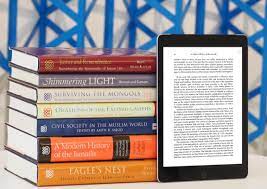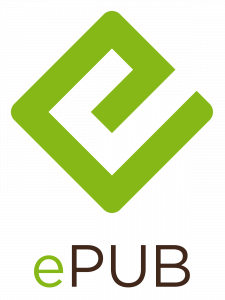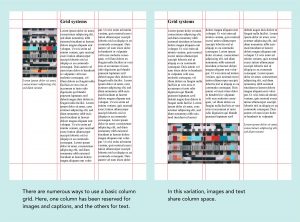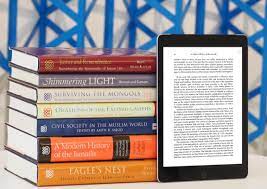Today Kyle give us a brief lecture on ebooks.
What are eBooks?
An eBook or electronic-book is simply a digital book that can be displayed on a screen through mulitple mobile device. This books can be adapted to be read on Tablets, Kindle, Ipad or mobile phone, etc.


Characterisitcs
- reflowable- which means they can fit for purpose on any screen (with the PDF being exceptional)
- Noneditable- mean it’s can’t be changed or edited in any way
Three Main Types of eBook file format:
- Epub– the most common file format for ebooks. It is compatiable across all digital platforms which makes it reflowable and easy accessible for alll users. The frist verision of the Epub file format was released in september 2007.
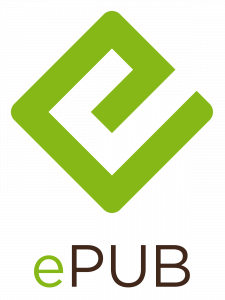
- Azw– This is a kindle file format developed by Amazon back in 2007. It can be used on smartphones, tablets, computers. It is an aternative to Epub but mostly for kindle e-readers.

- PDF– this stands for Portable Document Format. This was developed in 1991-2008 by Adobe. It allows users to present or dipslay content appriotately in order for them to be read or printed without making changes.

Indesign is an excellent software program allows us to create eBooks. I am tempted to try this out.
Layouts
It’s important to consider how our work can be layout out on screen.
Examples:
Single Column Grid
this is a very simple grid structure which is often referred to as a block grid. It’s format consists of one big rectangular area it is used to continious reading. This can be seen in books and essays.

Two Column Grid
This is a clear layout commonly used in Magazines and websites to display text and images in neat way

Multi Column Layout
This is where you can seperate content into mutiple columns. Good example of this is a newspaper. It means can quickly scan through information
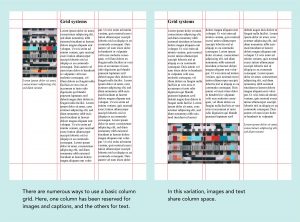
Modular Grids
A modular grid is a grid which has consistent horizontal divisions from top to bottom in aiddition to vertical divisions from left to right. You might see this layout in some websites.

It’s good to be able to experiment with different layouts to see where to place the images and content appriotately in your design. I will start trying to find inspiration of eBooks by looking at website, magazines and newpapers. Literally anything that I think would have a good layout weather it’s online or in the ship
When designing an eBook it’s important to consider the following:
- All elements including Images, text, content, etc.
- Define space with colours. Explore colours. Key tip: having a good colour palett is important
- use space a graphical element. The use of blank or white space can be effective
- Maintain interest with pacing
- determine margins- make sure the leave plenty of space
- Design for function
- Alternate format/Layouts
- Layout Inspriation- Pininterst, Dribble, Magazine, Newspapers,etc.
Example
Apple are the king of storytelling. They use animations to great effect as part of their markerting techinique to add to the user experience. Such as they can always make something like a monitor interesting to read through their special effects.
Reflection
I thought todays lecture was very interesting. It’s certianly made me consider designing an eBook to tell the story of the Apollo 11 space mission. As my audience is Primary School kids, I think this would be something them be interested in and may appeal more to them rather than the website.
This week I want to look further research about eBooks as it is an alternative option to my website.